Before you can import sounds and add sync them to a character`s mouth, you will need to know how to access the sound and lip-sync tools. There are three tools you can use:
 Lip-sync View: The Lip-sync view is where you can create and map mouth charts, as well as import mouth templates for your characters.
Lip-sync View: The Lip-sync view is where you can create and map mouth charts, as well as import mouth templates for your characters.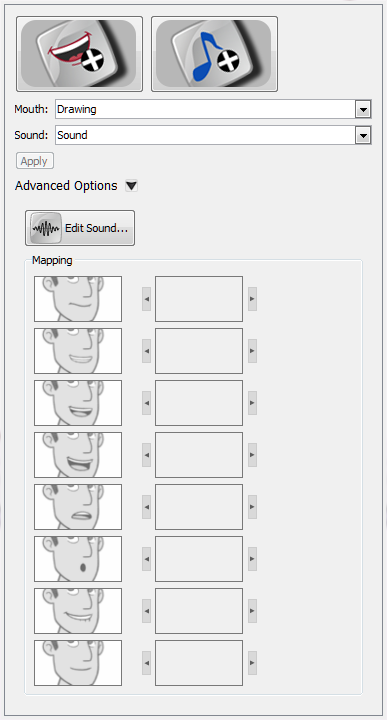 To open the Lip-sync view:Select a sound layer from the Timeline view or a cell in the Exposure Sheet view.Do one of the following:From the Sound toolbar , click the Lip-sync
To open the Lip-sync view:Select a sound layer from the Timeline view or a cell in the Exposure Sheet view.Do one of the following:From the Sound toolbar , click the Lip-sync  button.In the Properties panel, click the Lip-sync
button.In the Properties panel, click the Lip-sync  button.
button.
 Sound Element Editor: The Sound Element Editor is where you edit sounds that were created outside of Studio and imported into your scene.
Sound Element Editor: The Sound Element Editor is where you edit sounds that were created outside of Studio and imported into your scene.
 Import Sound: Lets you locate and select sound files to import.
Import Sound: Lets you locate and select sound files to import.
The Sound toolbar lets you access the Lip-sync view, Sound Element Editor view, and import sound. The Sound toolbar is located at the top of the screen in Studio.

Once you have imported a sound file, you can easily access the Sound element editor and Lip-sync views from layer properties.

Related Topics
| • | Modifying the Lip-sync Detection |
| • | Sound Element Editor |