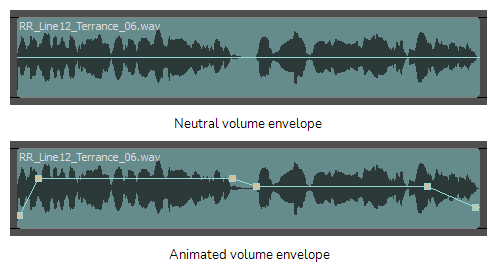The volume envelope is a graph representing the volume of a sound clip, which can be displayed over your sound clips. By default, each sound clip has a straight, neutral volume envelope. You can add keyframes to the volume envelope, each of which can be set to a different volume—see Adjusting Volume and Interpolating the Volume of Sound Clips.
- Do one of the following:
- In the bottom-left corner of the Timeline view, click the Menu
button and select Show Volume.
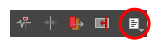
- In the top menu, select Clips > Show Volume Envelope
- In the Timeline view, right-click anywhere on the audio track area and select Show Volume.
The volume envelope of each sound clip displays over the sound clips in the Timeline view. By default the envelope is a straight line in the middle of the sound clip, which means the volume of the sound clip is neutral all throughout.