Although you cannot create an empty image clip and draw directly in it, it is possible to create editable image clips in several ways.
You can create a drawing in one of your panel's layers, then drag and drop it into a video track to create an image clip from that layer. You can then edit/modify the drawing and add multiple layers to the image clip on the video track.
You can also drag an entire panel, including all its layers and keyframes, into a video track to create an image clip. The image clip will retain all the layers and keyframes.
This can be useful if you want to use an element that you drew for a specific panel in several panels, like a panning background.
When you import a video clip into a video track, you can add layers to the video clip and create artwork on them, giving the appearance that you drew directly on the video footage.
Image clips and Movie clips on video tracks now have their own distinctive colours in the Timeline. Preferences are available to change the default colours.
- In the Thumbnails or Timeline view, select the panel containing the layer you want to use as an image clip.
- In the Layer panel of the Stage or Camera view, or in the Layers view, select the layer you want to use as an image clip.
-
Click and drag on the layer, and drop it into a video track, at the point in time where you want your image clip to be cued.
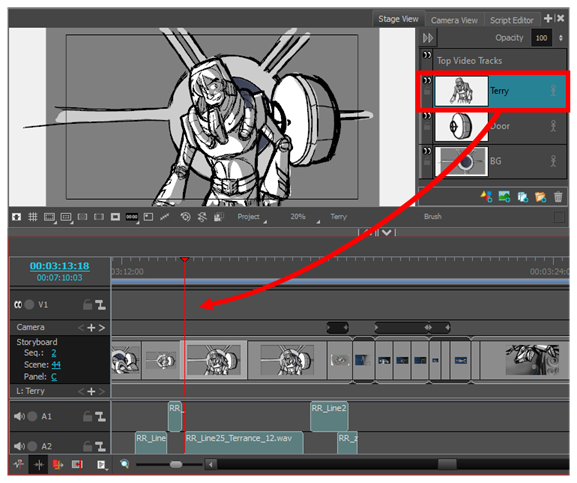
An image clip is created. You can adjust its in-point and out-point as needed—see Adjusting the In and Out Points of Video Clips.
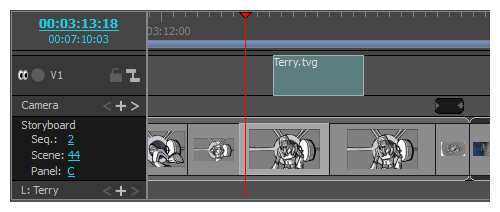
- In the Timeline view, position the red playhead to the desired location.
-
Right click on the desired video track and from the menu select New Empty Clip.
- Drag a panel from the Storyboard track to a video track in order to create a clip.
-
In reverse, a clip can be dragged from a video track to the Storyboard track to create a panel.
This creates an independent copy of all the layers that are in the panel.
- Select the clip on the video track and drag the red playhead on the clip where you want to draw/edit.
You can add multiple layers and draw or create artwork on those additional layers.