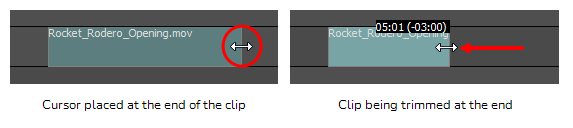You can trim off the beginning and the end of video clips so as to only play a specific part of the clip in your animatic. This is also referred to as changing the in and out points of a clip.
You can trim off parts of a clip in the Timeline view simply by dragging one of its left or right edges towards its middle. If you trim off part of a video clip, the trimmed off part does not get deleted. At any time, you can extend the edges of the clip back to their original position to restore the parts that were trimmed off.
Since you can import images as video clips, and that, contrary to movies, images do not have a set length, you can use the same method to adjust the cue time and length of image clips in video tracks. While you cannot extend a video clip's length beyond the movie file's original length, you can extend an image clip's length indefinitely, since it an image clip simply displays the still image during its entire duration.
- Do one of the following:
- Click on the left edge of the video clip, then drag it towards the right to set the In point to later within the clip.
- Click on the right edge of the video clip, then drag it towards the left to set the Out point to earlier within the clip.
As you move the cursor, the beginning of the movie gets cut out from the clip. A black text box indicates the new length of the clip, as well as the length of the part of the clip you are cutting out.
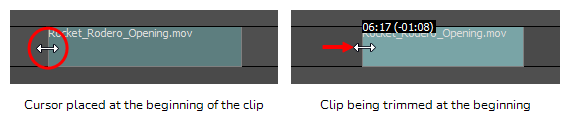
As you move the cursor, the end of the original movie is cut out from the clip. A black text box indicates the new length of the clip, as well as the length of the part of the clip you are cutting out.