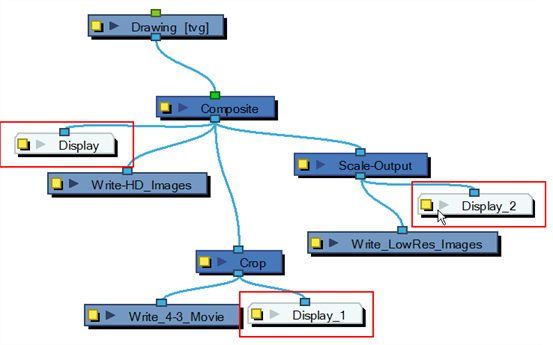Adding Multiple Write Nodes
- In the Node Library view, retrieve the necessary Write, Scale-Output and Crop nodes.
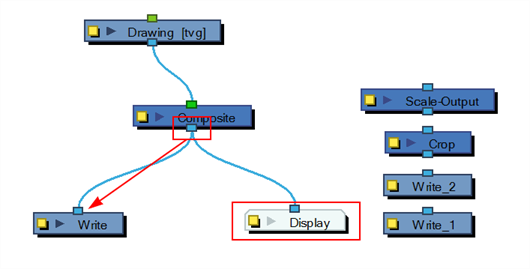
- Connect the final Composite node to the first Write node. (Make sure you have a Display node reading the same information.)
- Open the Write node’s editor by clicking on its square yellow properties button.
- Name the Write node according to the render type that you are planning to do.
- Configure the Write node's parameters—see Exporting Image Sequences from the Node View and Exporting Movie Files from the Node View.
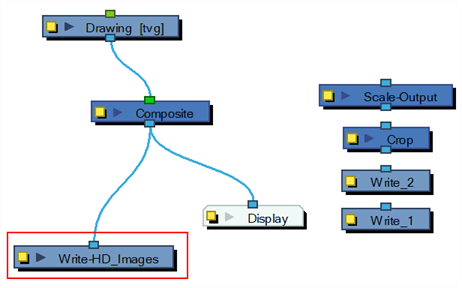
- Connect the other Write nodes and repeat steps 2 to 5.
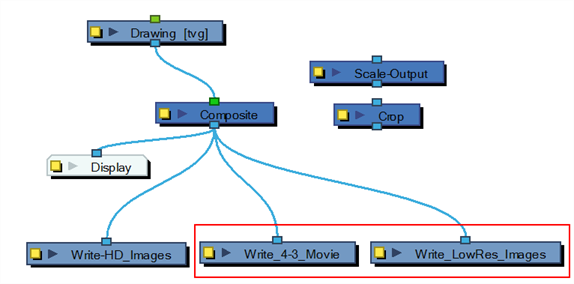
- Using the Alt key, insert the Scale-Output nodes between the final Composite node and their corresponding Write node.
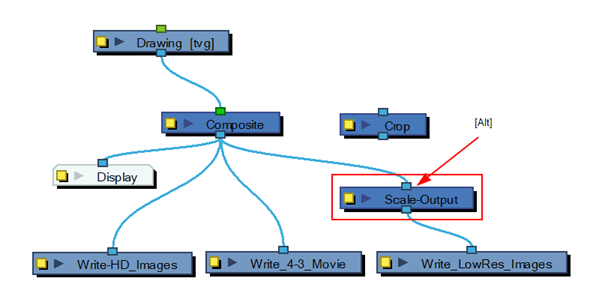
- Using the Alt key, insert the Crop nodes between the final Composite node and their corresponding Write or Scale node.
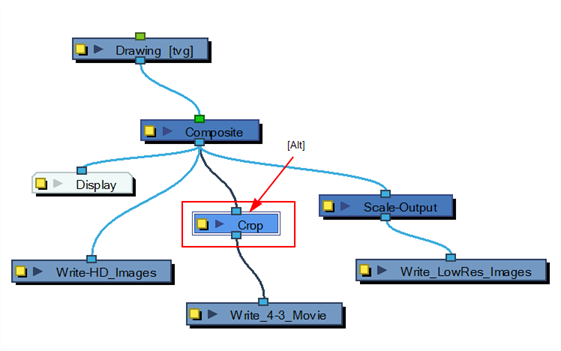
- If the output from the Crop node has to be scaled down, use a Scale-Output node.
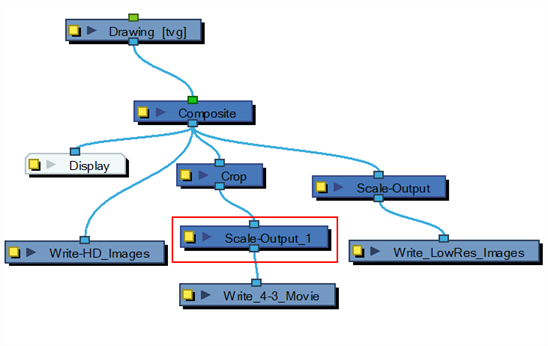
- Connect a Display node to each Scale-Output or Crop node to see each final image in the Camera view.