The Weighted Deform node can act as a composite for several deformation methods. You can combine one or several curve deformations, with each curve deforming their area of the drawing. You can combine a curve deformation with free deformation point, where each point deforms their area of the drawing, and the curve deformation acts like one long curvilinear free deformation point. You can also combine an envelope deformation with free deformation point. This creates a zone, and free deformation points will only deform areas of the drawings on their side of the envelope.
For example, if you create an envelope inside a drawing, then add free deformation points outside of the envelope, the free deformation points will deform the drawing outside of the envelope only.

Free deformation points are created by connecting pegs to the Weighted Deform node, and defining their pivot point as their resting position. To combine free deformation points with a deformation chain, or several deformation chains together, all you need to do is connect them all to the same Weighted Deform node. The Weighted Deform node is a lot like Composite node for deformations. It will have as many input ports as there are nodes connected to it.
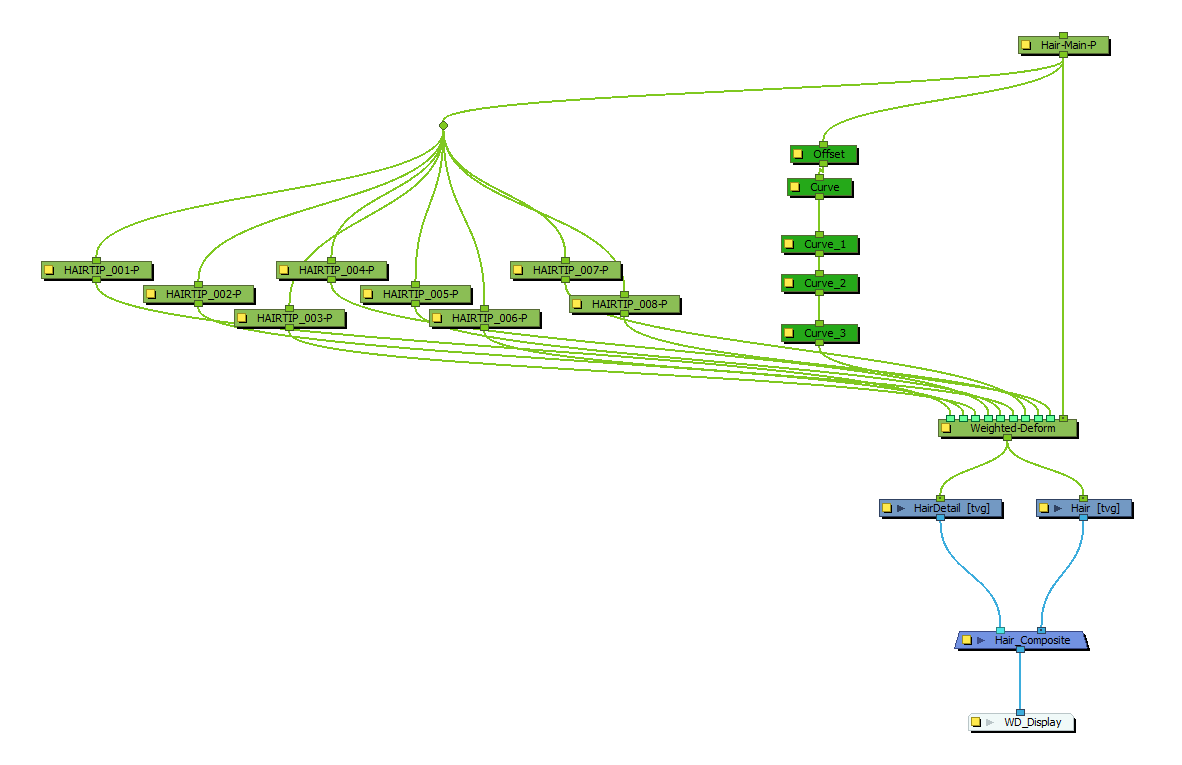
The steps below explain how to reproduce this specific deformation rig, which will result in the example further above. They can be adapted to combine any kind of deformations in a Weighted Deform node.
-
In the Node Library view, in the Deformation > Weighted category, select a Weighted Deform node and drag it to the Node view.
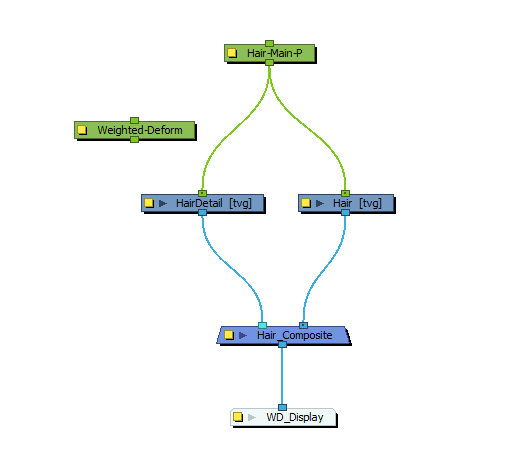
-
While holding the Alt key, drag the Weighted Deform node over the connection between one of the Drawing nodes you want to deform and its parent peg.
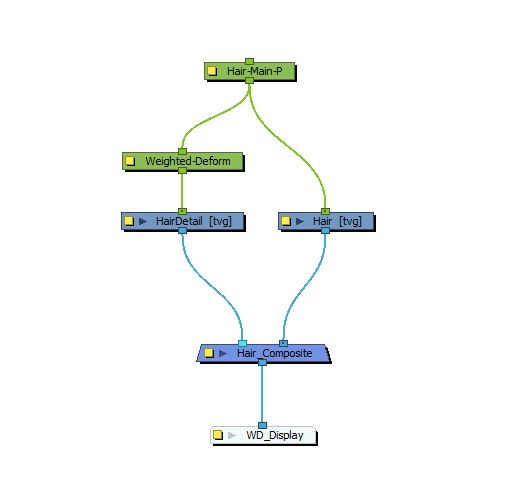
-
If the parent peg was connected to several Drawing nodes, connect the output port of the Weighted Deform node to the other Drawing nodes that were connected to that peg.
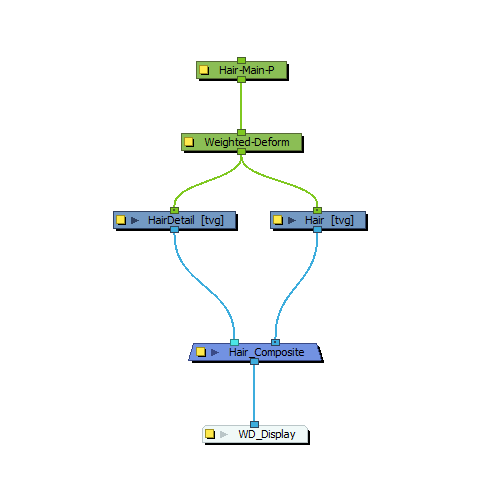 NOTE Currently, the Weighted Deform node has only one input port. As you add free deformation points and deformation chains to it, more ports will be created left of that initial input port. This is because, when the Weighted Deform node has several input ports, the rightmost input port is specifically reserved for the drawing’s parent pegs, while all the other ports are for combining deformation chains and free deformation points.
NOTE Currently, the Weighted Deform node has only one input port. As you add free deformation points and deformation chains to it, more ports will be created left of that initial input port. This is because, when the Weighted Deform node has several input ports, the rightmost input port is specifically reserved for the drawing’s parent pegs, while all the other ports are for combining deformation chains and free deformation points. -
Creating the deformation chain that you want to combine. To do this, select the Weighted Deform node, then create the deformation chain with the
Rigging tool. Depending on the type of deformation chain you want to use, see Creating Bone Deformation Chains, Creating Curve Deformation Chains or Creating Envelope Deformation Rigs. In this example, an Envelope deformation chain is created.
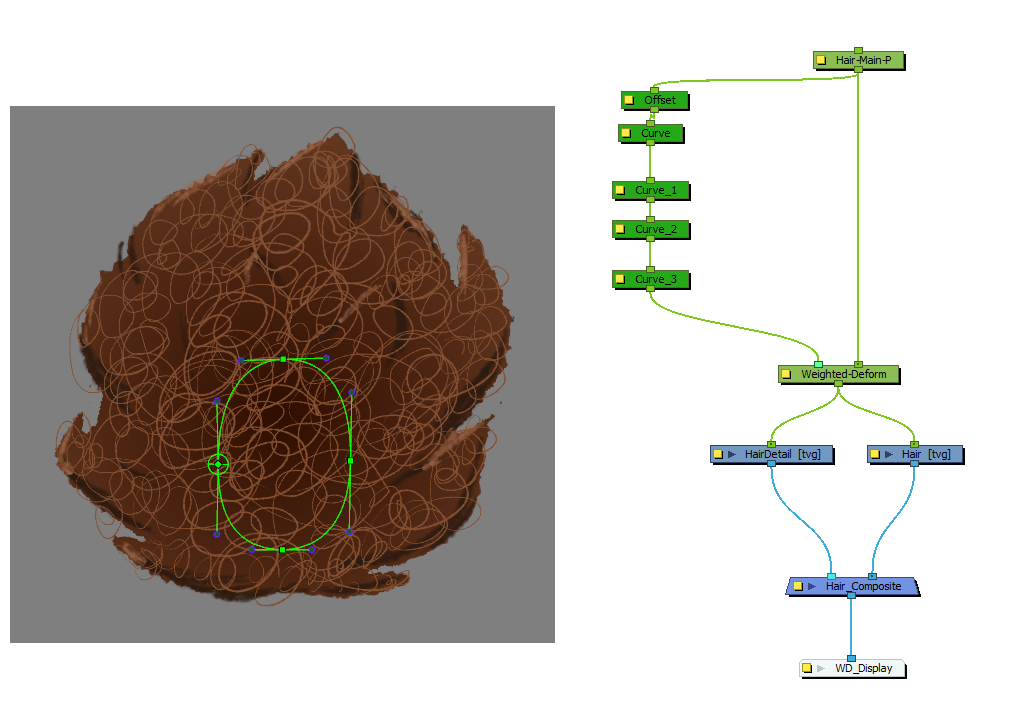 NOTES
NOTES-
The Envelope Deformation will be used to constrain the hair to the head. Deformation regions are useful for both deforming regions as well keeping regions static in the blended map.
- Typically, the Rigging tool automatically creates deformation nodes inside a single Group node. In this screenshot, the deformation nodes were not created in a group so as to better illustrate how the combination of deformation nodes works.
-
-
Create a Peg node for each free deformation point you want to add. To create Peg nodes, do the following:
- In the Node Library view, in the Move category, select a Peg node and drag it to the Node View.
- Press Ctrl + P.
- Connect the output port of each Peg node to the input of the Weighted Deform node. New input ports will appear on the Weighted Deform node as you drag connection cables from other nodes towards it.
-
Connect the output port of the parent peg of the weighted deformation system to the input port of the Peg nodes you just created.
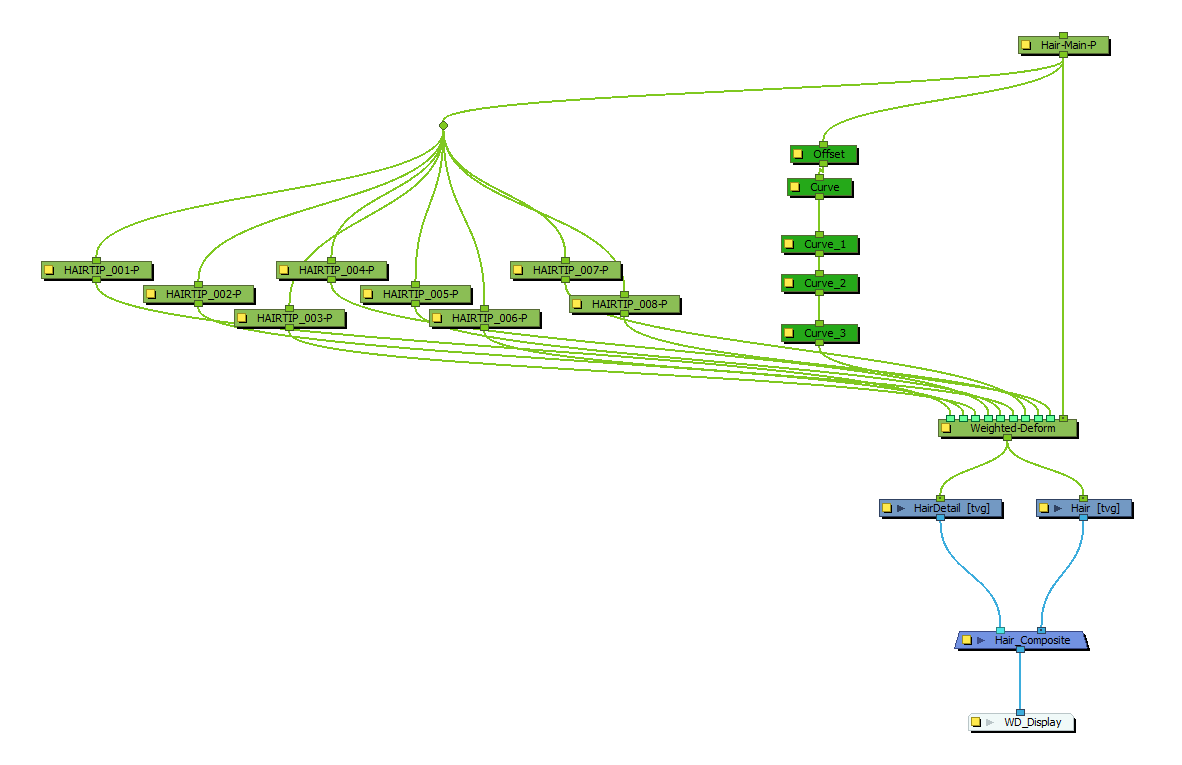
- In the Advanced Animation toolbar, select the
Translate tool.
- In the Node view, select one of the pegs.
-
In the Camera view, click and drag on the peg’s pivot point to position it where you the resting position of its free form deformation point to be.
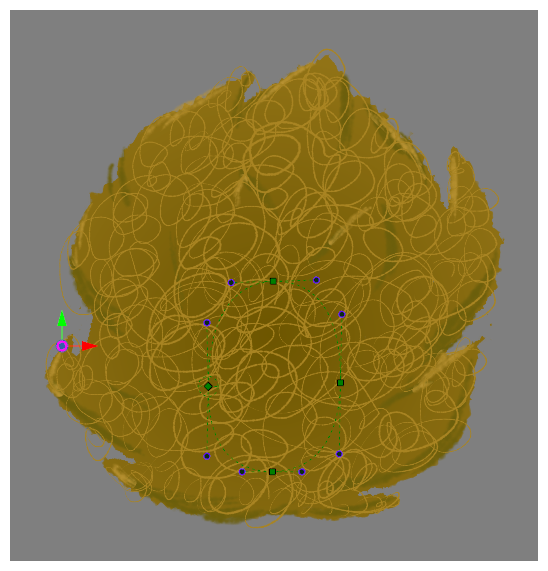
-
Repeat the two previous steps for each peg that is connected to the Weighted Deform node, until the pivot point of all the pegs are positioned where you want the resting position of the free form deformation points to be.
TIPYou can view the position of all the pegs connected to the Weighted Deform node by selecting the node, then displaying its controls.
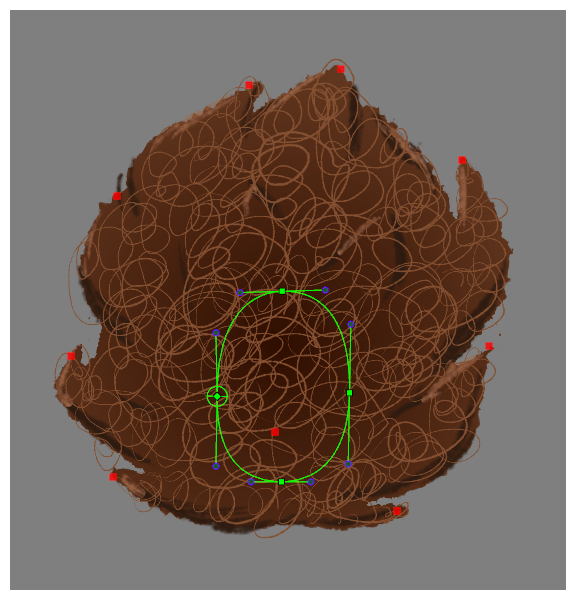
To display the Weighted Deform node’s controls, do one of the following:
- In the Camera view toolbar, click on
Show Control .
- From the top menu, select View > Show > Control.
- Press Shift + F11.
You cannot manipulate the free deformation points displayed with this method. To manipulate the free deformation points, you must select their corresponding Peg nodes and manipulate them one by one with the
Transform tool.
The Weighted Deform is ready to be used.
To manipulate the points in the deformation chain, simply the display the chain and manipulate its controls with the
Transform tool, as you would with a regular deformation chain—see About Deformation Animation.
However, to manipulate the free deformation points, you must select the Peg node that represents the point and move them individually with the
Transform tool. This can be difficult, as those pegs are not technically attached to a drawing, but to an effect node. Hence, clicking on the drawing will select the parent peg of the deformation system, and not the free deformation points.
The most reliable way to transform a peg attached to the Weighted Deform is by selecting the Peg node in the Node view, then manipulating its bounding box in the Camera view. For example, you can move the peg by clicking and dragging close to the centre point of the bounding box:

You can also rotate, scale and skew each peg by manipulating their bounding box. This can create interesting warp effects.
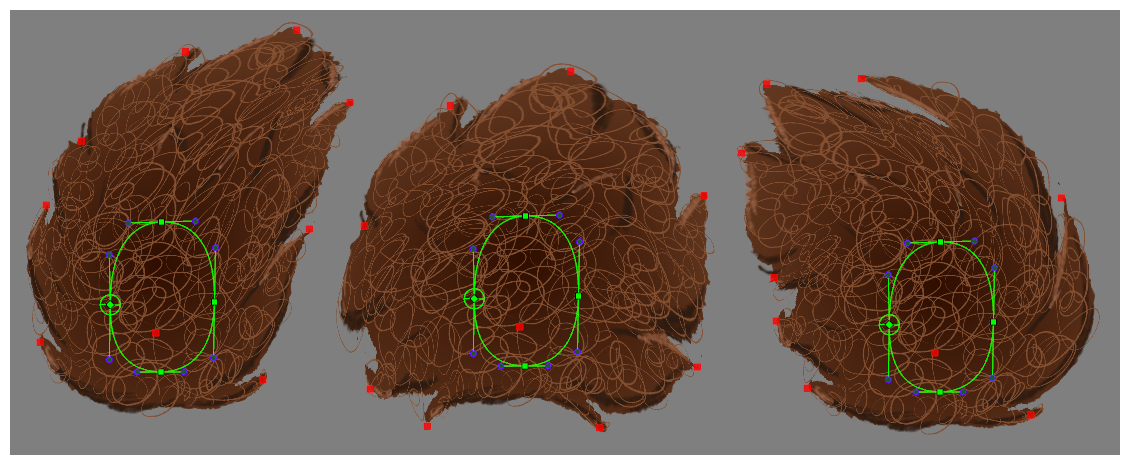
- In the Camera view toolbar, click on