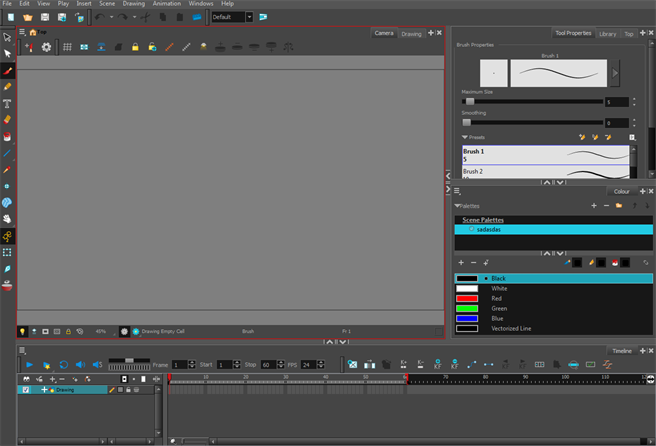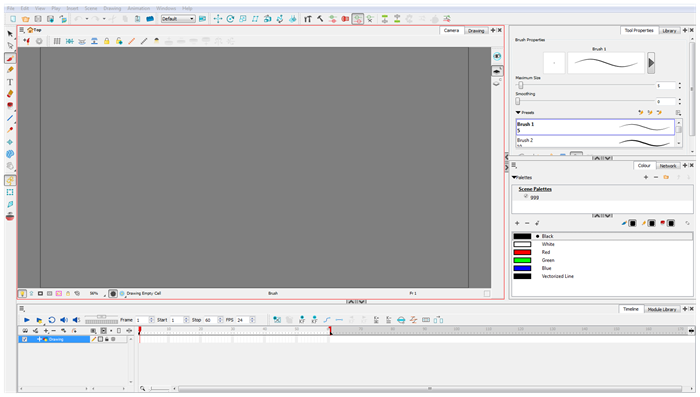Chapter 5: Interface
Knowing how to manage the Toon Boom Harmony interface helps you to work efficiently and organize your workspace conveniently. There are a series of views and toolbars you can use as you perform different operations. Usually, each person has a specific way of working in the interface and prefer particular views and toolbars. In this chapter, you will learn about the main elements of the interface and how to manage them.
Throughout this chapter you might notice slight differences between your interface and the images used to demonstrate the procedure. This is because the images are taken from Harmony Stage. Draw is a subset of Harmony Stage.
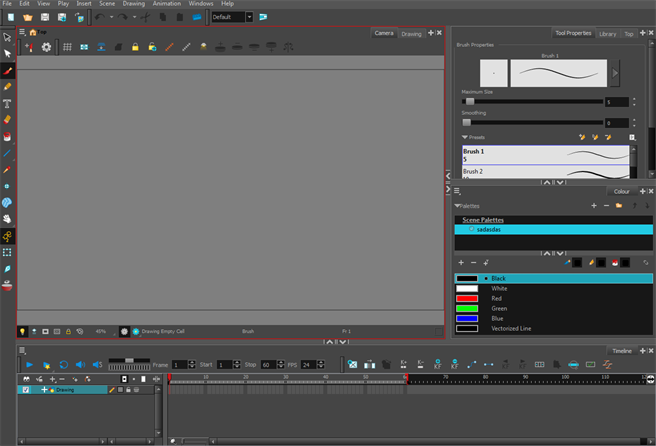
The Harmony interface is set to a dark theme by default. You have the option of switching to a light theme.
 How to change the interface theme
How to change the interface theme
|
1.
|
From the top menu, select Edit > Preferences (Windows/Linux) or > Preferences (Mac OS X) . |
The Preferences dialog box opens.
|
2.
|
Select the General tab. |
|
3.
|
In the Options section, deselect the Use Dark StyleSheet option to use the light theme. |
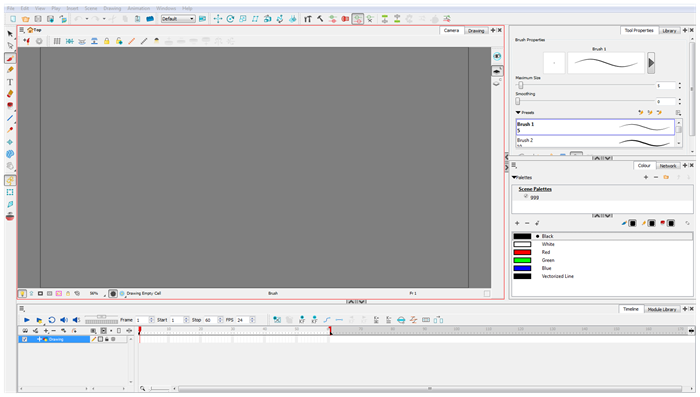
This chapter is divided as follows: