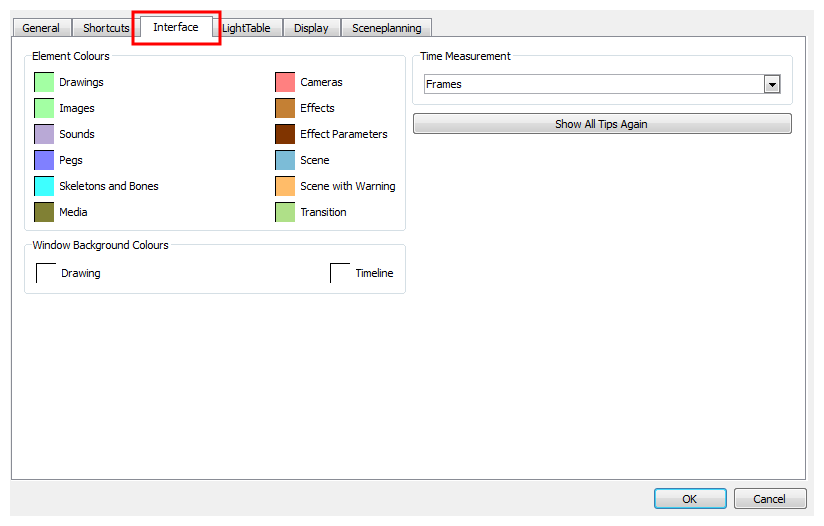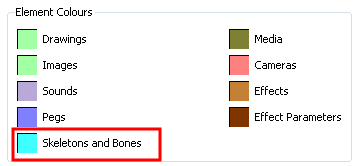Download Documentation
Preferences
When working with the bones feature, you can set the colour preference of the bone display from the Preferences panel.
To open the Preferences panel:
|
‣
|
Windows: Select Edit > Preferences. |
|
‣
|
Mac OS X: Select > Preferences. |
To change the bones colour display:
|
1.
|
In the Preferences panel, select the Interface tab. |
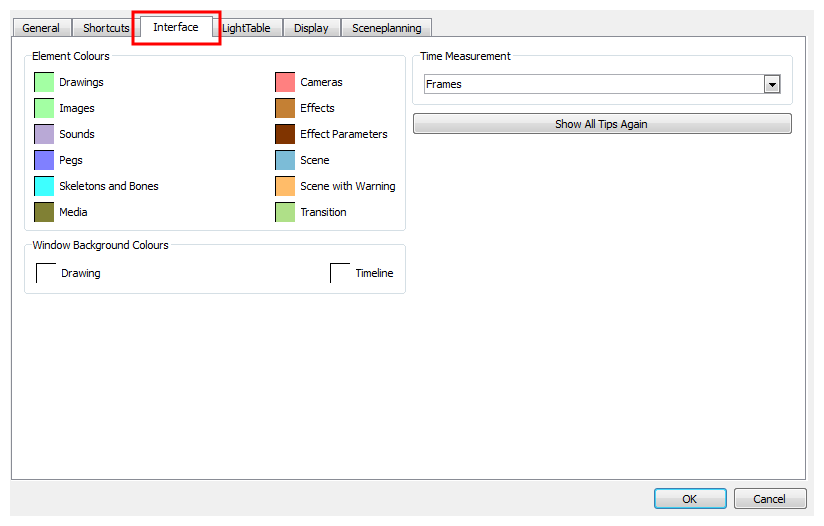
|
2.
|
In the Element Colours section, double-click on the Skeletons and Bones colour swatch to display the Select Colour dialog box. |
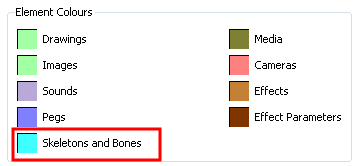
|
3.
|
Pick a colour in the Select Colour dialog box and click OK. |
|
4.
|
In the Preferences panel, click OK. |
|
5.
|
Every new Skeleton Effect you create uses colour as its default display in the Timeline and Camera view. |
You can also change the colour of an already created Skeleton effect by using its Properties view—see
Skeleton Effect Properties .