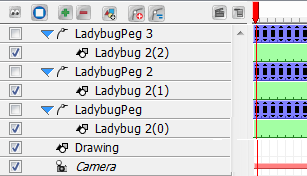If a project was started in Adobe Flash, you can add more dimension to it by adding multiplane camera movements or effects to it. Although *.fla files are not supported, you can export your Flash project to *.swf movies and import them into Studio.
When you import an SWF file into your scene, its contents are expanded and laid out as a collection of elements. Pegs are automatically created to manage any scaling, rotation or motion animated in the file.
A new palette is automatically created and given a name corresponding to the movie file. This palette contains all the colours in the movie.
To import a SWF movie:
| 1. | Select File > Import File. |
The Open browser opens.
| 2. | Browse for your video file and click Open. |
The video appears in the Timeline view. Each SWF element has its own drawing layer which is connected to pegs (if there is a motion). A palette is also created in the Colour Palette view.