
Download Documentation
Drawing Invisible Lines
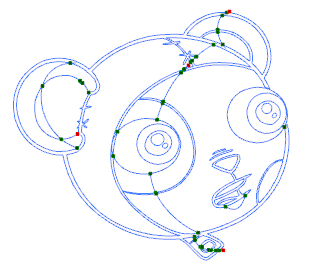

Using the Pencil tool, you can draw as strokes only, meaning that the line will be invisible. This can be useful for drawing tones and highlights directly on the character.
To draw invisible lines with the Pencil tool:
|
1.
|
In the Timeline or Exposure Sheet view, select the cell on which you want to draw. |
|
2.
|
Do one of the following: |
|
‣
|
In the Drawing Tools toolbar, click the Pencil  tool. tool. |
|
‣
|
Select Tools > Drawing Tools > Pencil. |
|
‣
|
Press [2] to cycle through tools. |
|
3.
|
Select View > Show Strokes or press [K] to make the lines visible, enabling you to see them as you draw. |
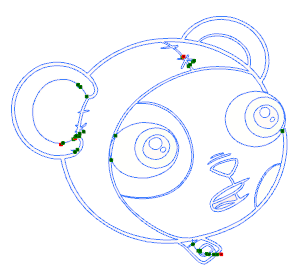
|
4.
|
In the Pen Style view, set the Pen tool maximum size to 0. You can also adjust the smoothness. |
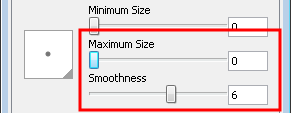
|
5.
|
In the Camera or Drawing view, start drawing. |
You can also draw with invisible lines using the Stroke tool. However, you will not be able to control the smoothness value for your line.
To select the Stroke tool:
|
1.
|
Do one of the following: |
|
‣
|
In the Drawing Tools toolbar, click the Stroke  tool. tool. |
|
‣
|
Select Tools > Drawing Tools > Stroke. |
|
‣
|
Press [3] to cycle through tools. |
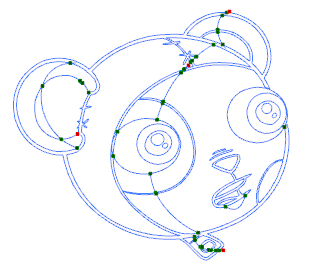

 tool.
tool. 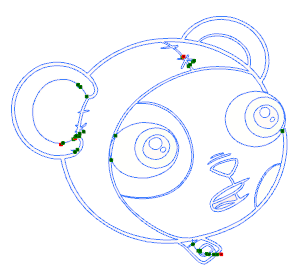
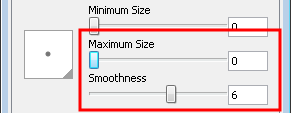
 tool.
tool.