By opening two projects at the same time, you can copy and paste panels between projects, allowing you to reuse your assets more efficiently. To do this, you can simply launch two instances of Storyboard Pro, open the source project in one instance, the destination project in the other instance, and copy and paste between both instances.
- Do the following twice:
- On Windows: Open the Start menu, then select All Programs > Storyboard Pro 7 > Storyboard Pro 7.
- On macOS: Open Finder, then go to Applications > Toon Boom Storyboard Pro 7 > Storyboard Pro 7.
-
Launch two instances of Storyboard Pro, and open your first project in the first instance, and your second project in the second instance.
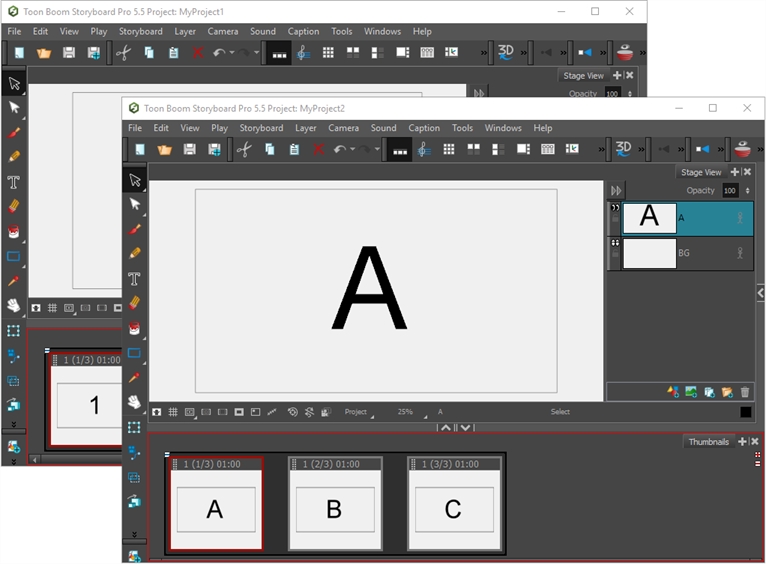
-
In the project containing the panels you want to copy, in the Thumbnails or Timeline view, select the panel or panels you want to copy.
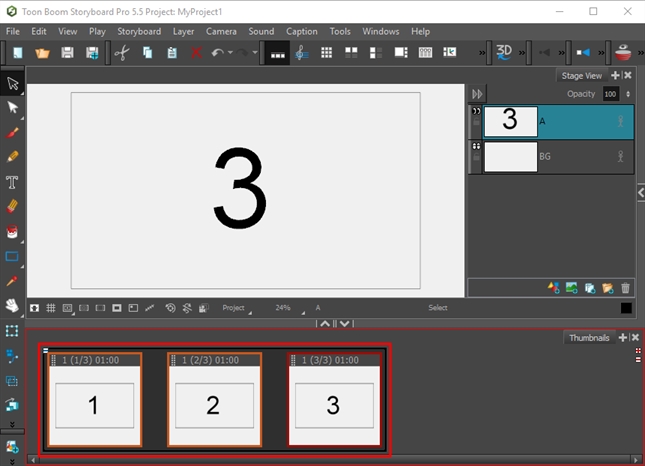
- Do one of the following:
- In the top menu, select Edit > Copy Panels.
- Press Ctrl + C.
-
In the project in which you want to paste the panels, in the Thumbnails or Timeline view, select the panel after which you want the copied panels to be inserted.
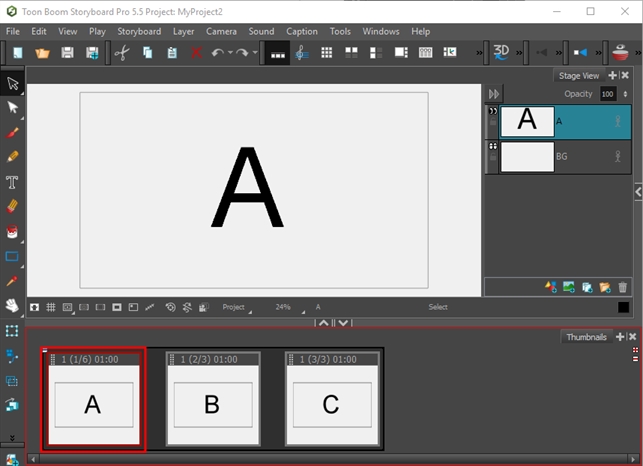
- Do one of the following:
- In the top menu, select Edit > Paste Panels.
- Press Ctrl + V (Windows) or ⌘ + V (macOS).
The panels you copied from the first project will be inserted in the second project, right after the selected panel.
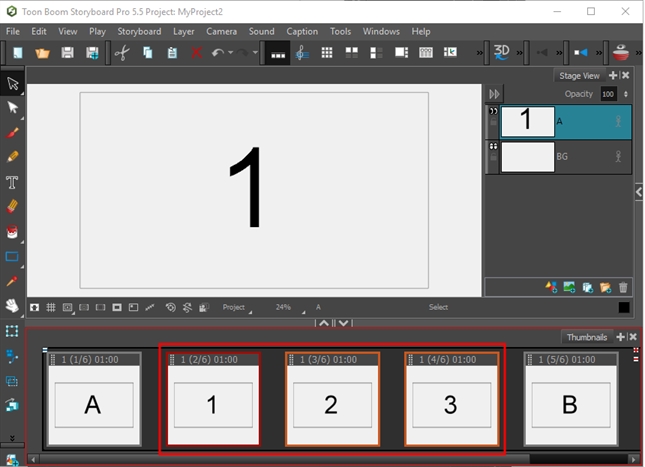 NOTE If you pasted the panels between two scenes, it will create a new scene and prompt you to decide how the new scene and subsequent scenes should be named—see Creating Scenes.
NOTE If you pasted the panels between two scenes, it will create a new scene and prompt you to decide how the new scene and subsequent scenes should be named—see Creating Scenes.