T-SBFND-005-003
When you create a new scene, it is usually added after a selected scene, but you can make the new scene appear before it. You can also create a new scene from a series of selected panels within a scene and then separate them as a new one.
- Do one of the following:
- In the Storyboard toolbar, click the Add Scene
 button.
button. - Select Storyboard > Create Scene.
- In the Storyboard toolbar, click the Add Scene
A new panel is created in the Timeline immediately after the current shot. The new panel is contained in a separate grey box.
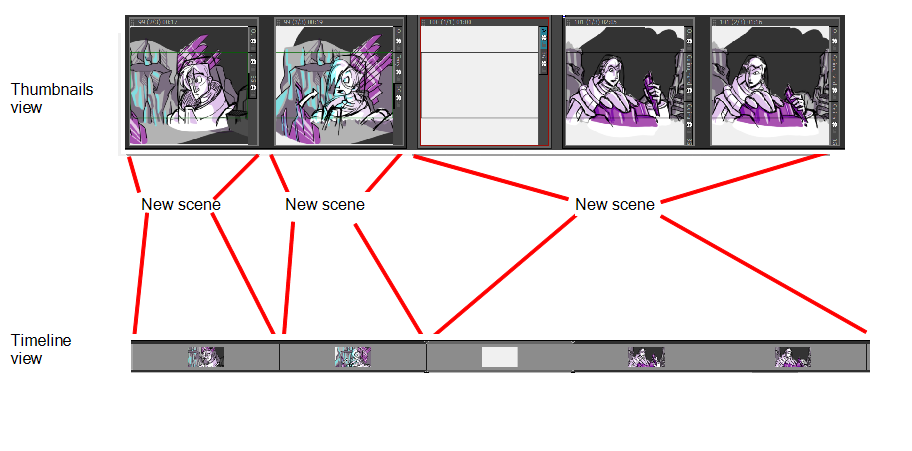
Each scene is assigned a number. When you create a scene at the end of your project, Storyboard Pro automatically assigns it the number that comes right after the number of the last scene. If you try to insert a scene between two existing scenes, you will be prompted to indicate how this new scene should be named, and if scenes after the new scene should be re-numbered.
- Select any panel the scene after which the new scene should be inserted.
- Do one of the following:
- In the Storyboard toolbar, click the
New Scene button.
- Right-click on a panel and select New Scene.
- In the top menu, select Storyboard > New > New Scene.
The Rename Scene dialog appears.
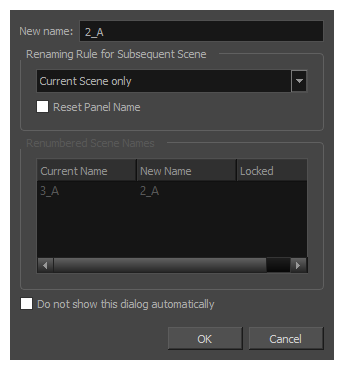
- Do one of the following:
- If you want the new scene to have a suffix, to indicate that it was inserted between existing scenes, you do not have to edit any of the fields. The New name field already contains the name of the currently selected scene followed by a letter suffix. For example, if you tried inserting a scene before scenes 2 and 3, Storyboard Pro will name the new scene 2_A by default.
- If you want the scene to have the number after the number of the currently selected scene, and to renumber all subsequent scenes accordingly, enter this number in the New Name field. For example, if you're inserting a scene between scenes 2 and 3, type 3 in the New Name field. Then, in the Renaming Rule for Subsequent Scene dropdown menu, select Renumber Scenes.
- If you intend to use the same options whenever you insert a scene, check the Do not show this dialog automatically option.
- Click OK.
A new scene, containing one blank panel, is added after the current scene, numbered according to your selected settings.
- Select Storyboard > New > New Scene Before.
A new scene containing a blank panel is added before the current scene.
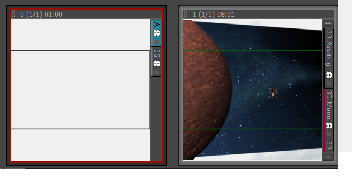
- In the Thumbnails or Timeline view, select one or more consecutive panels.

- Select Storyboard > New > New Scene from Selected Panels.

The selected panels are joined together within the scene.