Brush Tool Properties
The Brush tool is used to draw and sketch on vector and bitmap layers.
The Brush tool is pressure sensitive and lets you create a contour shape with a thick and thin line effect, as if the drawing was made with a brush.
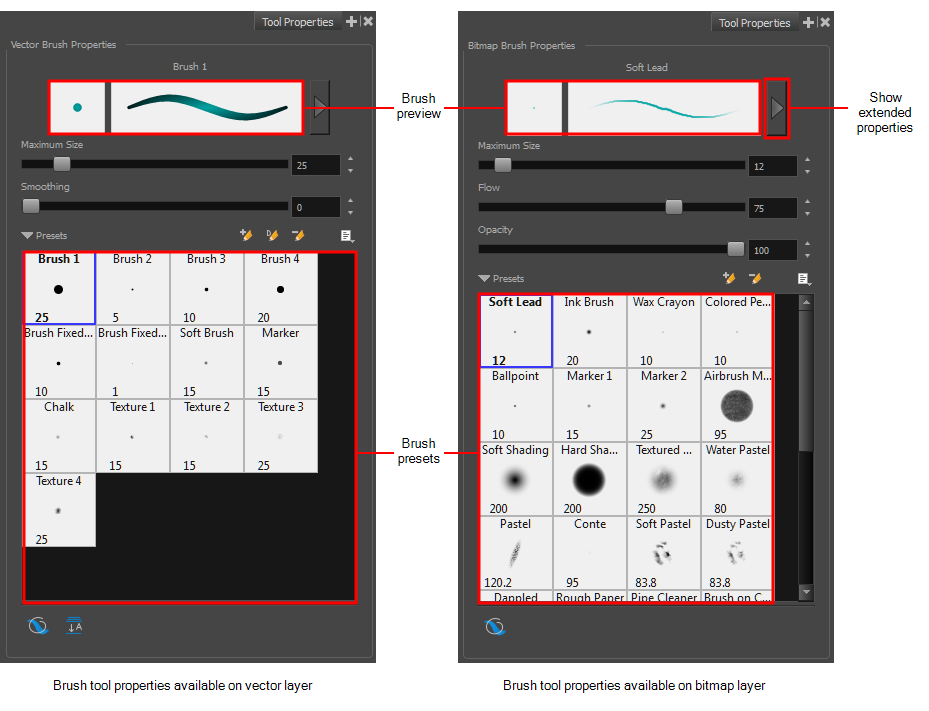
For tasks related to this tool, see About Drawing Tools and About the Brush Tool.
- In the Stage view, select a layer.
- In the Tools toolbar, click the Brush
 button.
button.
The tool's properties are displayed in the Tool Properties view.
| Icon | Tool Name | Description |
|
Brush Properties |
||
|
-- |
Brush Preview |
Displays a preview of the selected brush. |
|
-- |
Show Extended Properties |
Opens the Brush Properties window. |
|
-- |
Maximum Size |
Defines the maximum width of the line. |
|
Flow (bitmap brush only) |
Lets you set the opacity for each instance of the brush tip that gets printed into your canvas. Contrary to the Opacity parameter, the flow parameter has a cumulative effect. This means that a lower flow will make your brush strokes more transparent towards its extremities and more opaque in its center. Your stroke's flow will also accumulate if you draw over it. By default, your brush's flow varies with the amount of pressure you put on your tablet pen. |
|
|
Opacity (bitmap brush only) |
Lets you Lets you set the opacity of your brush strokes. Contrary to the Flow parameter, the Opacity parameter is non-cumulative. Your whole brush stroke's opacity will not exceed the Opacity parameter. By default, the Opacity parameter varies depending on the amount of pressure you put on your tablet pen. |
|
|
-- |
Smoothing (vector brush only) |
On vector layers, defines the number of control points added to the centre line. |
|
-- |
Brush Presets |
Displays the presets available which depend on the type of layer you select. |
|
|
New Brush |
Lets you create a new brush preset. |
|
|
New Dynamic Brush |
Lets you create a brush that contains a pattern you want to repeat in a drawing on a vector layer |
|
|
Delete Brush |
Deletes the currently selected brush. |
|
|
Brush Menu |
Lets you access commands for create brush presets, deleting and renaming brushes, importing and exporting brushes, and setting the brush preset display. |
|
Operations |
||
|
|
Draw Behind |
When enabled, your brush strokes will appear behind the existing artwork. Note that they will appear over your artwork while drawing your stroke, until you release the brush. |
|
|
Flatten (vector brush only) |
Merges objects and brush strokes into a single layer. |