Select Character Voices
The Select Character Voices operation will apply an AI voice to the characters in your script to recite dialogue. The Select Character Voices operation will compile a list of the characters in your script from the Panel view. Once compiled, you can apply an AI voice to each character from the list of Predefined Voices in the Select Character Voices dialog.
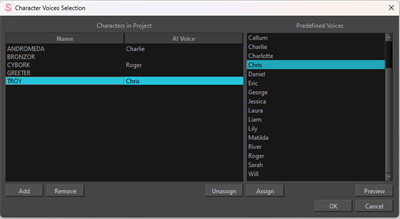
You can use the Select Character Voices to apply an AI voice to your storyboard. This can help to differentiate your different characters and help you time your sequences.
-
Select File.
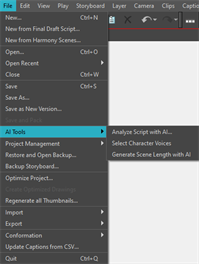
-
Open the AI Tools dropdown menu.
-
Click Select Character Voices.
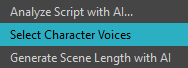
The Select Character Voices dialog will appear.
-
Select a character from the Name list.
-
Select an AI voice from the Predefined Voices list.
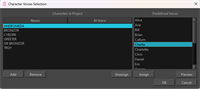
-
Click Assign.

-
Repeat until all your characters have an AI voice assigned.
-
Click OK.
Once you click OK, Your character voices will be assigned for the remainder of the active session. These voices will be applied to your characters in the Timeline view; each character will receive an individual audio track when you invoke the Generate Scene Length with AI operation.
For more information about the Generate Scene Length with AI, see Generate Scene Length with AI.
The Select Character Voices dialog will let you review your characters and available AI voices. It is important to review the Name list to ensure that all your characters are listed. If a character is missing, you can add them by clicking the Add button and typing in the missing name.

In the Select Character Voices dialog, you can sample the Predefined Voices before you commit them to a character. When you click Preview, the AI voice will say a random sentence. This will allow you to hear how the AI will sound and interpret certain syllables.
-
Select an AI voice from the Predefined Voices list.
-
Click Preview.
