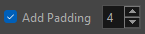Generate Scene Length with AI
The Generate Scene Length with AI operation will set the timing of your storyboard panels and scenes based off of the dialogue in your script. Your script will need to be broken down into its individual panels and scenes in both the Panel view and Timeline view.
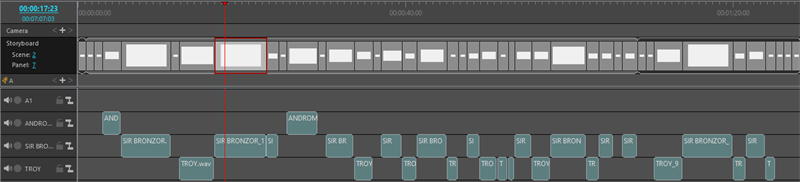
For more information about setting up your panels, see Analyze Script with AI.
The Generate Scene Length with AI will extract all the dialogue information from the Panels view and the AI will set the timing based on how it interprets the dialogue when processing.
-
Select File.
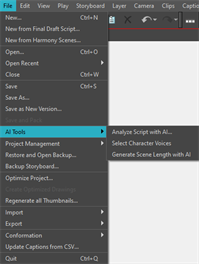
-
Open the AI Tools dropdown menu.
-
Click Generate Scene Length with AI.
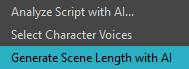
The Scene Generation Options dialog will appear.
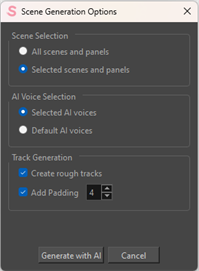
-
Select one of the following:
-
All scenes and panels.
-
Selected scenes and panels.
NOTE You will need to select your panels prior.
-
-
Select one of the following:
-
Selected AI voices.
TIP The Selected AI voices will be the AI Voices assigned in the Select Character Voices dialog. -
Default AI voices.
-
-
Select Create Rough Tracks if you want audio to be generated.
-
Select whether or not you would like to add padding to your panels.
-
Click Generate with AI.
Once you click Generate with AI, your panels will be processed by the AI. When the process is complete, each panel will be timed based on how long the AI believes it will take to convey the dialogue. If the Create Rough Tracks is selected, each character will get their own audio track for their dialogue. The voices that are generated are the voices assigned using the Select Character Voices operation. If you do not assign AI voices or do not want to use the Select Character Voices operation, you can opt to select Default AI voices. This option will give all your dialogue the same generic voice.
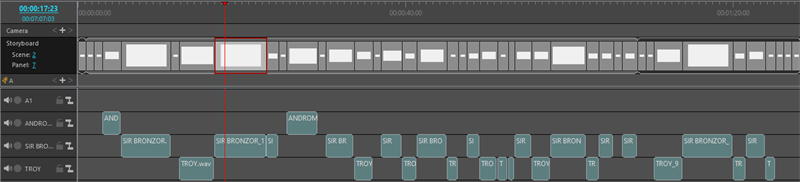

The Add Padding checkbox will apply a specific number of frames to the storyboard panels to extend beyond the end of the dialogue.

You can set the number of frames using the Add Padding number box. The padding will ensure that your panels do not have a hard cut when the audio ends.