Analyze Script with AI
The Analyze Script with AI tool processes unformatted scripts and breaks them down into their basic components. These unformatted scripts are input and converted into panels and scenes in the Panel and Timeline view. In order for the AI to read the unformatted scripts, it must be imported into the Storyboard view.
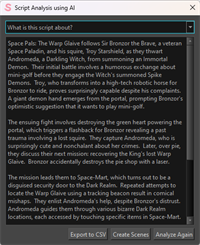
For more information about adding scripts and captions see How to add a Script and Captions.
-
Import a script file.
NOTE The script you import should be in .txt of .rtf format. -
Select File.
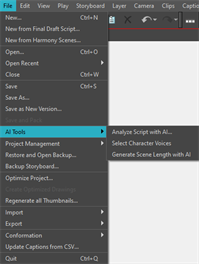
-
Open the AI Tools dropdown menu.
-
Click Analyze Script with AI.
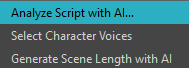
The Script Analysis using AI dialog will appear.
-
Click Analyze
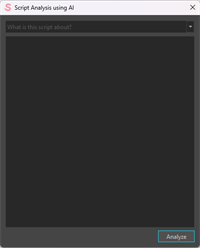
Storyboard Pro will send the script to the server to analyze.
-
Click Create Scenes.

For more information about importing scripts see Importing Scripts and Captions.
The AI will dissect the text from the script into the script summary, character list, character actions, script breakdowns, prop list and sounds in the Storyboard view. These items will all be processed through the AI and sent back to Storyboard Pro clean and formatted.
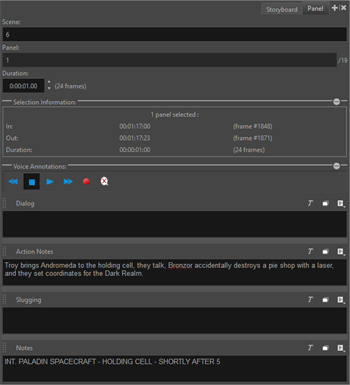
The script will be broken down into separate scenes containing individual panels in the Timeline view. The breakdown of each panel can be seen in the Panel view containing the Dialog, Action Notes, Slugging and Notes that were dissected from the script.
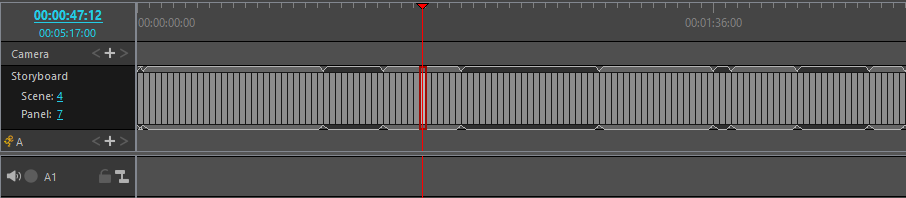
For more information about the Panel view, see Panel View.
For more information about Default Panel and Clip Length, see Project Settings Preferences.
The Export to CSV function allows you to export your script’s metadata, such as its scenes, panels, characters, backgrounds, props and dialog and other such information into a Comma Separated Value (.csv) spreadsheet.
CSV is a text-based spreadsheet format that is commonly supported by spreadsheet editors, and which is easy to process in scripts and other software as it is merely a text file containing the value of each cell, typically separated by a comma. However, it does not support advanced spreadsheet features such as text formatting and formulas.
-
Import a script file.
NOTE The script you import should be in .txt of .rtf format. -
Select File.
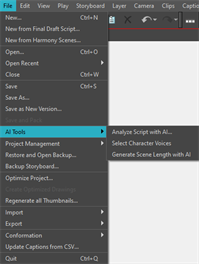
-
Open the AI Tools dropdown menu.
-
Click Analyze Script with AI.
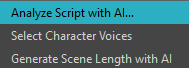
The Script Analysis using AI dialog will appear.
-
Click Analyze.
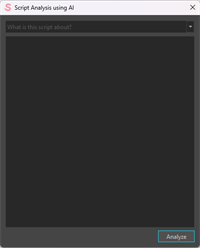
Storyboard Pro will send the script to the server to analyze.
-
Select one of the options from the Analyze Script with AI dialog.
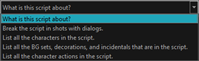
-
Click Export to CSV.

The Save As dialog appears.
-
In the Save As dialog, browse to the location where you want to export the CSV file.
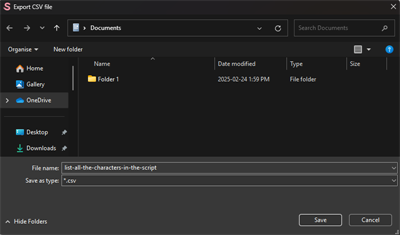
-
In the File Name field, type the name of the CSV file you want to export.
-
Click Save.
Once you click save, a CSV file will be generated containing your script’s information that has been compiled using AI. This information will be broken down into separate headings based on the option selected from the Analyze Script with AI dropdown menu.
Exporting a CSV file can be useful if you wish to view the metadata for your project in a spreadsheet editor, such as Microsoft Excel, LibreOffice Calc or Google Sheets, for analysis, or if you wish to make a script that will use the metadata for your project in any specific way.
Analyze Script with AI Dialog
The Script Analysis with AI dialog will allow you to review key information that the AI has interpreted from your script. The dropdown at the top of the dialog will let you review key information at a glance.
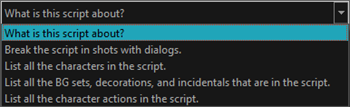
The dropdown will contain the following options:
-
What is this script about?: Will display a brief synopsis of your story generated by AI.
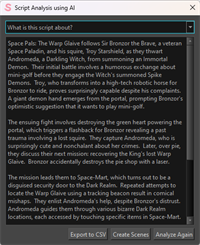
-
Break the script in shots with dialogs?: Will display your script formatted with AI.
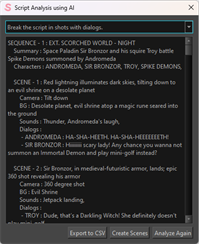
-
List all the characters in the script: Will display the names of all the characters in the script.
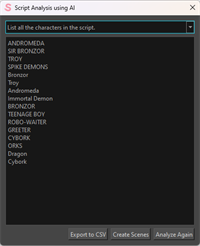
-
List all the BG sets, decorations, and incidentals that are in the script: Will display a list of all background elements and props that appear in the script.
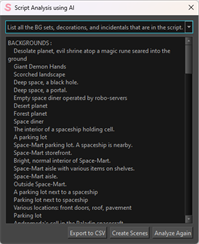
-
List all the characters actions in the script: Will display a list of actions, reactions and locations of the characters as well as any camera instructions.
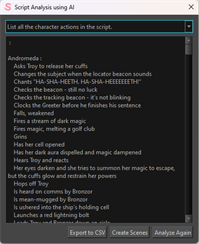
It is important to review the AI’s interpretation of your script in the drop down of the Analyze Script with AI dropdown menu. You will want to ensure that the AI has not left out any details or misinterpreted any text in your storyboard.