AI Mask Padding
Once an AI Mask is selected, you can apply padding using the Mask Resize Radius slider. This slider will allow you to apply padding and adjust the boundary of the selected mask.
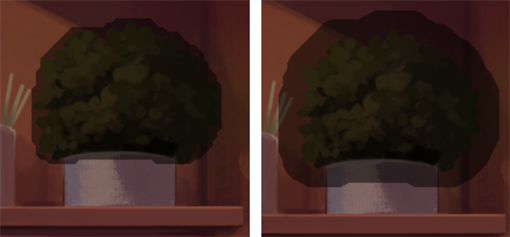
-
Select an AI mask with the
 AI Mask Selector tool.
AI Mask Selector tool. -
Open Tool Properties view.
-
Click and drag the Mask Resize Radius slider.
 TIP You can adjust the level of padding applied to your mask by pressing the Left and Right arrow keys while hovering your cursor over the masked area. The padding applied will change in real time as you press the arrow keys.
TIP You can adjust the level of padding applied to your mask by pressing the Left and Right arrow keys while hovering your cursor over the masked area. The padding applied will change in real time as you press the arrow keys. -
Click your element to confirm padding.
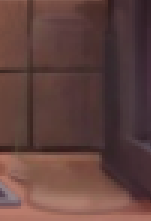
For more information about the  AI Erase and Replace operation, see AI Erase and Replace.
AI Erase and Replace operation, see AI Erase and Replace.
You can continue making selections after adjusting the padding. Each element in your image can have a different level of padding applied to them. Once you make a new selection, you cannot edit the padding of the previous selection.