The New Project dialog allows you to create a new project while a project is already open. It can be accessed from the File menu.
- Do one of the following:
- Select File > New.
- In the File toolbar, click the New
button.
- Press Ctrl + N (Windows) or ⌘ + N (macOS).
The New Project dialog box opens.
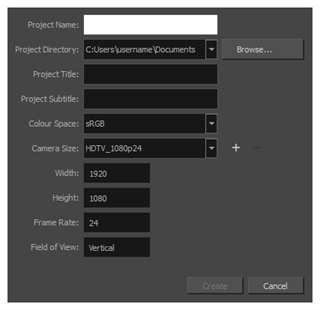
| Parameter | Description |
|
Project Name |
The name of the storyboard project. This name will appear as the file name. |
|
Project Directory |
The location of your new project. |
| Project Title | The name of the project. It is a good idea to use the same name for the project name and project title. |
|
Project Subtitle |
The titles that will appear on the appropriate pages of PDF exports. |
| Colour Space | Displays a list of colour space options for your project. If you plan to import elements from a project created in a different software, or to export this project to a different software, you may want to match colour spaces to keep all your colours consistent. |
|
Camera Size |
Displays a list of resolutions for you to choose from for your project. |
|
Width |
The parameters of the resolution you chose from the Camera Size menu. Note that you cannot change these parameters. |
|
Height |
|
|
Frame Rate |
|
|
Field of View |
|
|
Add |
Opens the New Resolution window from which you can create a custom resolution |
|
Remove |
Removes a custom resolution from the Camera Size menu. |