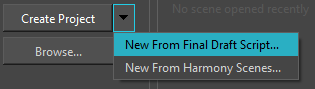T-SBFND-002-003
You can create a project from the Welcome screen.
- In the Project Name field, type the name of the project. This name will be used to name the project's folder and the main project file.
- Next to the Project Directory field, click on the Browse button to navigate to a location to save your project.
- In the Project Title field, type the name of the project title. By default, this field will already be filled with what you typed in the Project Name field.
- If you want your project to have a subtitle, type it in the Project Subtitle field. This is not mandatory.
- In the Colour Space drop-down menu, select a colour space to use, or stay with the default sRGB.
- In the Camera Size drop-down, choose the resolution for your project.
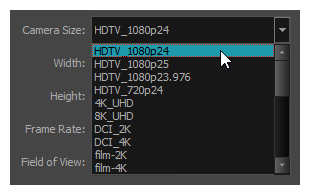
The Width, Height, Frame Rate and Field of View automatically update based on the Camera Size selection.
NOTE If you need to create your project in a resolution that is not listed, refer to Creating Custom Resolutions.
- Click Create Project or one of the following options from the drop down menu.
- New From Final Draft Script to create a new project from an existing Final Draft script.
- New From Harmony Scenes to create a new project from an existing Harmony scene.