If you use automatic spell checking, you will need the dictionary used by Storyboard Pro to match the language in which you are typing your script and captions. Otherwise, almost every word in your script and captions will be considered by Storyboard Pro as a spelling mistake.
Storyboard Pro supports spell-checking in the following languages:
- English (United States, United Kingdom, Canada & Australia)
- Spanish (Spain)
- French (France)
- Korean
- Portuguese (Brasil & Portugal)
- Russian
If you are typing your script and captions in a language that is not listed above, it is recommended to disable automatic spell checking instead—see Enabling and Disabling Automatic Spell Checking.
By default, spell checking is done in English (US) if you launch Storyboard Pro for the first time in English and in Spanish (ES) if you launch Storyboard Pro for the first time in Spanish.
If you launch Storyboard Pro for the first time in Chinese or Japanese, no dictionary will be selected by default, and you will have to select a dictionary to enable spell checking. Storyboard Pro does not have Chinese and Japanese dictionaries.
-
In the top menu, select Captions > Spelling > Spell Check.
The Spelling dialog appears.
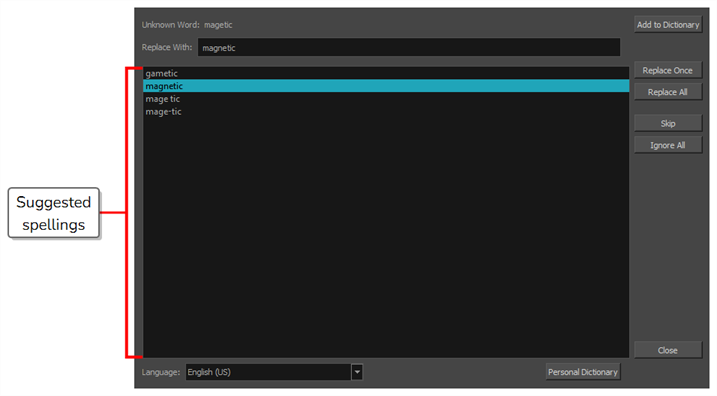
-
In the Language drop-down at the bottom, select the language in which you intend to type your script:
- English (AU): English (Australia)
- English (US): English (United States)
- English (CA): English (Canada)
- English (GB): English (United Kingdom)
- Español (ES): Spanish (Spain)
- Français (FR): French (France)
- 한국어 (KR): Korean
- Português (BR): Portuguese (Brasil)
- Português (PT): Portuguese (Portugal)
- русский (RU): Russian
- No Spellchecking: Disables spellchecking
Automatic spell-checking will now be done using the selected dictionary.
-
Click Close.