3D Model in 2D Scene
When importing a 3D model into a 2D scene in Storyboard Pro, the 3D Model window will appear automatically with the choice to either Upgrade to 3D or to Stay in 2D. These options will dictate whether to keep the scene in 2D or to convert it to a 3D scene.
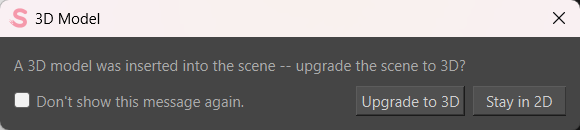
By selecting the Upgrade to 3D option, Storyboard Pro will interpret your scene in a 3D space and the 3D Model will be imported directly into the 3D scene.
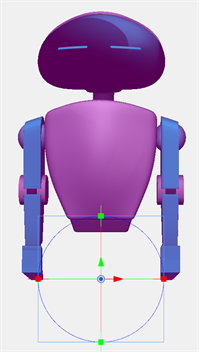
In this mode, the drawings and 3D models in the scene will be rendered based on their relative depth to the camera. Drawings can be placed in front or behind each other in 3D space, and they can be intersected by 3D models. To navigate the Z-depth of any drawing layers, you can utilize the Top and Side view to order your scene. When navigating in this mode, the 3D model will be rendered based on its depth to the camera and will be subject to parallax with other layers and models in the scene. This means that the assets in the scene will translate at a different rate based on their proximity to the camera.
For more information about the Top View window, see Top View and Side View.
By selecting the Stay in 2D option, Your 3D object will be flattened and imported as a 2D card. When the model is selected with the Transform tool it will be encased in a bounding box rather than a 3D manipulator.
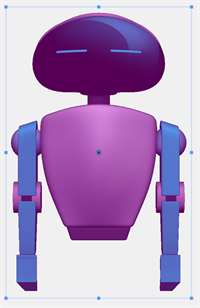
In this mode, the layers will be composited based on their respective order in the layer hierarchy. Additionally, because all of the layers will be flattened and generally at the same depth, there won’t be any parallax in the 3D model or between the separate layers when moving the camera.
While working on your Storyboard Pro scene, you can change the scene’s parameters if needed.
By clicking Reset Scene to 2D in the Storyboard Toolbar, you can flatten your 3D elements and revert the scene to a 2D scene. To enable the Storyboard Toolbar, select Windows > Toolbars > Storyboard.
By clicking Enable 3D for Current scene in the Storyboard Toolbar, you can enable the use of 3D manipulators and convert a 2D scene into a 3D Compatible scene. To enable the Storyboard Toolbar, select Windows > Toolbars > Storyboard.