The Scripts Manager dialog allows you to create buttons in the Scripting toolbar. Each button you create can run a specific function in one of your scripts. You can also choose an icon and a tool tip for the button, if you want.
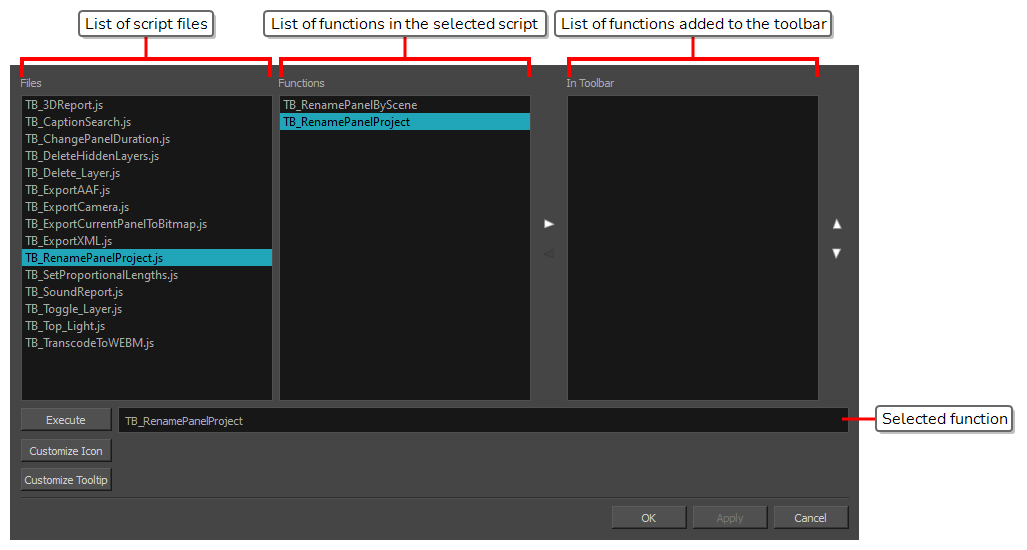
- Add the Scripting toolbar to your workspace by doing one of the following:
- In the top menu, select Windows > Toolbars > Scripting.
- Right-click on any existing toolbar and select Scripting.
- In the Scripting toolbar, click on the
Manage Scripts button.
The Scripts Manager dialog box opens.
| Parameter | Description |
|
Files |
A list of the available JavaScript files. |
|
Functions |
A list of the available functions for the selected script. |
|
In Toolbar |
The list of script functions already added to the Scripting toolbar. |
|
Execute |
Runs the selected function. TIP Press Esc to interrupt the execution of the script.
|
|
Customize Icon |
Allows you to select an icon for the toolbar button. Clicking on this button will open an Open dialog prompting you to browse for and select a .png, .jpg, .xpm or .svg file. |
|
Customize Tooltip |
Allows you to type in a custom tooltip for the toolbar button. |