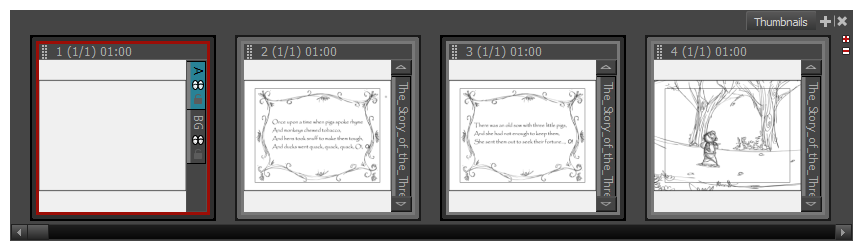T-SBADV-009-001
You can import one or more images and have Storyboard Pro automatically create a new scene for each. This can be useful when you have a series of bitmap images that you need to include in your project, such as backgrounds or scanned storyboards panels.
The following image formats can be imported in Storyboard Pro:
- Portable Network Graphics (.png)
- Photoshop Document (.psd, .psb)
- Truevision Targa Image (.tga)
- Tagged Image File Format (.tif)
- Bitmap Image (.bmp)
- Jpeg (.jpg, .jpe, .jpeg)
- Sillicon Graphics Image (.sgi)
- Toon Boom Vector Graphic (.tvg)
- Toon Boom Scan (.scan)
- Toon Boom Optimized Bitmap (.opt)
- Y'UV frame (.yuv)
- PAL frame (.pal)
NOTES
- By default, each image you import using this method will be imported as a separate scene. However, you can make storyboard import each image into a specific act, scene, panel and layer, creating the structure of your entire project in one go. For more information, see Automatically Inserting Images as Acts, Scenes, Panels and Layers
- By default, images are imported as bitmap textures. It is possible to vectorize images upon import—see Vectorizing Images on Import .
- Select File > Import > Images as Scenes.
The Choose Image Files browser opens.
- Browse to the desired images, select one or more images, and click Open.
A new scene is created at the end of your project for each one of the imported images.