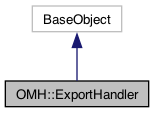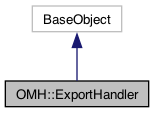Object handler responsible for exporting video, images and audio from the project.
The Export Handler can be used to export different media generated by the project. The media is generated and exported based on the settings provided to the exporter.
Available Export Settings are as follows:
- ExportAudioSettings: Export audio clips from a provided scene.
Audio Example from ToonBoom import harmony
scene = harmony.session().project.scene
export_handler = harmony.session().project.export_handler
audio_settings = harmony.ExportAudioSettings( r"C:/myPath/", 1, -1, True, 16, 22050, True )
export_handler( scene, audio_settings )
- ExportGifSettings: Export a GIF from a provided node.
GIF Example from ToonBoom import harmony
scene = harmony.session().project.scene
export_handler = harmony.session().project.export_handler
gif_settings = harmony.ExportGifSettings( r"C:/myPath/", 'TheGif', 1, 10, 480, 270, 1, True)
export_handler(scene,gif_settings)
- ExportOH264Settings: Export a OH264 movie from the a provided node.
OH264 Example from ToonBoom import harmony
scene = harmony.session().project.scene
export_handler = harmony.session().project.export_handler
oh264_settings = harmony.ExportOH264Settings( r"C:/myPath/", 'TheOH264', 1, 25, 960, 540, True, True, True, 16, 22050)
export_handler(scene,oh264_settings)
- ExportProResSettings: Export a Prores movie from the provided node.
ProRes Example from ToonBoom import harmony
scene = harmony.session().project.scene
export_handler = harmony.session().project.export_handler
prores_settings = harmony.ExportProResSettings( r"C:/myPath/", 'TheProRes', 'prores422', 1, 25, 1920, 1080, True, True, True, 16, 22050 )
export_handler(scene,prores_settings)
- ExportQuicktimeSettings: Generic Quicktime exporter, requires Quicktime to be installed. Exports a MOV from the provided node.
Quicktime Exporter from ToonBoom import harmony
scene = harmony.session().project.scene
export_handler = harmony.session().project.export_handler
quicktime_settings = harmony.ExportQuicktimeSettings( r"C:/myPath/", 'TheQuickTime', True, 1, 1, 25, 1920, 1080, True, True, True, 16, 22050 )
export_handler(scene,quicktime_settings)
- ExportWMVSettings: Export a WMV file from the provided node.
WMV Exporter: from ToonBoom import harmony
scene = harmony.session().project.scene
export_handler = harmony.session().project.export_handler
wmv_settings = harmony.ExportWMVSettings( r"C:/myPath/", 'TheWMV', 90, 30000000, 1, 25, 960, 540, True, True, True, 16, 22050 )
export_handler(scene,wmv_settings)
Open GL Exports
Exporting OGL frames is a fast way of exporting a representation of the scene without any effects applied. This is often useful for assessing animation and timing, without having to render the entire scene. Note, exporting OGL frames is only available from within the application, and cannot be done from an external Python console.
- ExportOGLFramesSettings: Export OGL frames from a scene.
OGL Frame Example from ToonBoom import harmony
scene = harmony.session().project.scene
export_handler = harmony.session().project.export_handler
frames_settings = harmony.ExportOGLFramesSettings( r"C:/myPath/",'Frame', 'png', 1, 25, 960, 540, 1 )
export_handler( scene, frames_settings )
- ExportOGLMovieSettings: Export an OGL movie from a scene.
OGL Movie Example from ToonBoom import harmony
scene = harmony.session().project.scene
export_handler = harmony.session().project.export_handler
movie_settings = harmony.ExportOGLMovieSettings( r"C:/myPath/", 'TheMovie', 1, 25, 960, 540, True, True, True, 16, 22050 )
export_handler(scene,movie_settings)
Exports the given settings object to the respective file.
When the source is provided as a scene, the default display of that scene will be used as the source.
Throws error if unsuccessful, returns the list of paths to the exported content when successful.
- Returns
- When successful, returns a list of paths to the exported content.
Example using the scene and exporting a movie in WMV format:
from ToonBoom import harmony
scene = harmony.session().project.scene
export_handler = harmony.session().project.export_handler
wmv_settings = harmony.ExportWMVSettings( r"C:/myPath/", 'TheWMV', 90, 30000000, 1, 25, 960, 540, True, True, True, 16, 22050 );
export_handler(scene,wmv_settings)
Example using a node and exporting the OGL frames:
from ToonBoom import harmony
nodes = harmony.session().project.scene.get_nodes()
frames_settings = harmony.ExportOGLFramesSettings( r"C:/myPath/", 'Frame', 'bmp', 1,25, 960, 540, 1 );
export_handler(nodes[0],frames_settings) # The given node will give access to the containing scene.
Exports the given settings object to the respective file.
Some export formats require a Display node as a target – other export formats allow for any image node type.
Throws error if unsuccessful, returns the list of paths to the exported content when successful.
- Returns
- When successful, returns a list of paths to the exported content.
Example using the scene and exporting a movie in WMV format:
from ToonBoom import harmony
scene = harmony.session().project.scene
export_handler = harmony.session().project.export_handler
wmv_settings = harmony.ExportWMVSettings( r"C:/myPath/", 'TheWMV', 90, 30000000, 1, 25, 960, 540, True, True, True, 16, 22050 )
export_handler(scene,wmv_settings)
Example using a node and exporting the OGL frames:
from ToonBoom import harmony
nodes = harmony.session().project.scene.get_nodes()
frames_settings = harmony.ExportOGLFramesSettings( r"C:/myPath/", 'Frame', 'bmp', 1, 25, 960, 540, 1 )
export_handler(nodes[0],frames_settings) # The given node will give access to the containing scene.