Applying Port Filtering in the Port Names View
The Port Names View gives a global and in depth view of all ports contained in a scene. Amongst the many tools available within the Port Names View window is the ability to apply both Port Names and Port Filters.
-
Do one of the following:
-
From the top menu, select Windows > Port Names.
-
From any of the other views, click the Add View
button and select Port Names.
-
-
In the Add Port Name section, enter a name in the Name field.
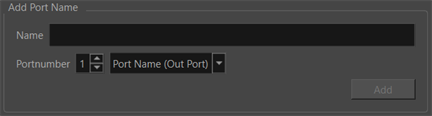
-
Select a node that supplies an image output in the Node View.
-
In the drop down menu select Port Name (Out Port).
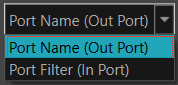
-
Click Add.
A Port Name will now be applied to the selected Node's input port at the provided index.
-
Do one of the following:
In the top menu, select Windows > Port Names.
From any of the other views, click the Add View
button and select Port Names.
-
In the Add Port Name section, enter a name in the Name field.
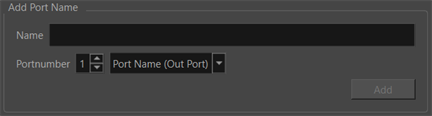
-
Select a node that supplies an image output node in the Node View.
-
In the drop down menu select Filter (In Port).
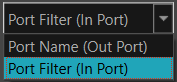
-
Click Add.
A Port Filter will now be applied to the selected Node's input port at the provided index.
Another way to apply Port Names and Port Filters from the Port Names View is by using the Port number bar. By selecting your composite, the ports on the composite can be labeled for clarity or subdivision.
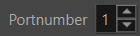
-
Do one of the following:
-
In the top menu, select Windows > Port Names.
-
From any of the other views, click the Add View button and select Port Names.
-
-
In the Add Port Name window, enter a name in the Name field.
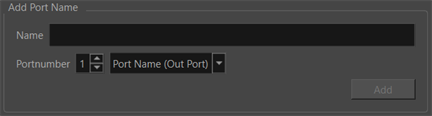
-
In the Node View, select a composite node.
-
In the drop down menu select the Port Name (Out Port).
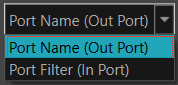
-
Click Add.
A Port Name will now be added to the selected node's output port at the provided index.
-
Do one of the following:
-
From the top menu, select Windows > Port Names.
-
From any of the other views, click the Add View button and select Port Names.
-
-
In the Add Port Name section, enter a name in the Name field.
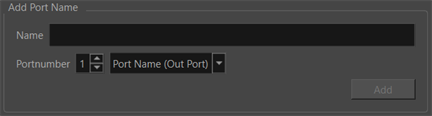
-
In the Node View, select a composite node.
-
In the drop down menu select the Filter (In Port).
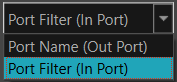
-
Do one of the following:
-
Adjust the Port number using the arrow keys.
-
Type the desired Port number in the Port number bar.
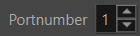
-
-
Click Add.
A Port Filter will now be applied to the selected node's input port at the provided index.