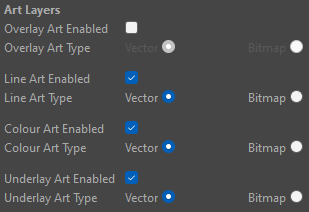Overlay Transparency as Rigidity Map
For added control, the Shape-Aware Deformation allows you to stiffen your drawings to add more rigidity to the deformation structure. When the option is checked in the Layer Properties, the overlay drawing will affect the Deformation Mesh and reduce the impact of deformation. The intensity of the overlay's impact depends on the opacity of the drawing supplied. The more transparent the supplied drawing is, the less the overall section of the deformation is affected, the more opaque, the harsher the impact is.

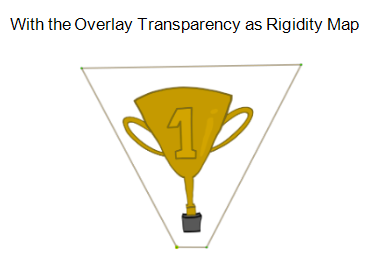
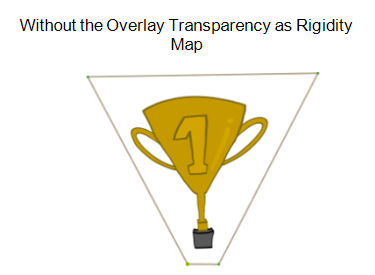
In the example above, the #1 has a turquoise overlay drawing. Due to the drawing being opaque, when the trophy is deformed, the #1 maintains its shape and integrity and is influenced less by the deformation around it. When the overlay drawing is removed, the #1 gets affected by the surrounding Points and is deformed.
This option is best used to maintain the integrity of textures on an image that is being deformed. It will not act as a deformation handle. Instead, it stiffens the internal structure of the Deformation Mesh.
Overlay Transparency as Rigidity Map setup
Creating an Overlay Transparency as Rigidity Map is an effective way to stiffen the Deformation Mesh preventing textures from breaking while the surrounding shape is deformed.
-
In Layer Properties of the Shape-Aware node, check Use Overlay Transparency as Rigidity Map.

-
Select the
Pencil or
Brush tool
-
In the Overlay layer create a stroke where you want the Deformation Mesh to be more stiff.

-
Double click Drawing Layer Properties > Uncheck the Overlay Art Enabled box.