Before importing a 3D object, you must consider the scale factor to use. You can calculate the appropriate scale factor for a 3D model by comparing the measuring units used by Harmony to the ones used by your 3D modeling software.
This can be done by importing a cube that is 1 unit in size, cubed, in your 3D modeling software, into Harmony. Then, you can adjust this cube's scale factor until it matches a unit in Harmony.
To be able to match the size of the cube against a unit in Harmony, you can enable the 12 Fields grid. Units in a 12 Fields grid are shorter vertically than they are horizontally, to match the 4:3 aspect ration of legacy standard displays, but you can use their horizontal size as a reference for square units in Harmony.
- In your 3D modeling software, create a cube that is 1 cubed unit in size (a cube that is 1 unit in width, 1 unit in height and 1 unit in depth).
- Export the model from into one of the formats supported by Harmony:
- Filmbox (.fbx)
- 3DS Max (.3ds)
- Wavefront OBJ (.obj)
- Allembic (.abc)
- Collada (.dae)
- Import the cube into your scene—see Importing 3D Objects in a Scene.
- In the Library view, open the 3D Models library.
-
Right-click on the model and select Set Scale Factor.
The Model Properties dialog appears.
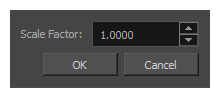
- In the Scale Factor field, verify that the model's scaling factor is set to 1.0.
- Click on OK.
- In the Timeline view, create an empty layer—see Adding Layers in the Timeline View.
- In the new layer, select the cell at the current frame.
- Do one of the following to create an empty drawing at the current frame:
- Right-click on the selected cell and select Drawing > Create Empty Drawing.
- In the top menu, select Drawing > Create Empty Drawing.
- Press Alt + Shift + R.
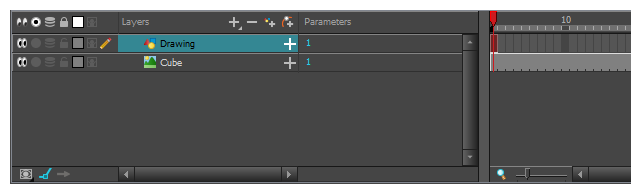
-
In the top menu, select View > Grid > Show Grid or press Ctrl + G (Windows) or ⌘ + G (macOS).
The 12 Field Grid displays over the empty drawing you just created.
NOTE To display the grid, you need to have a drawing selected. The grid is offset if the layer in which the drawing is offset, hence the need to create a new layer and an empty drawing. - Open the Perspective view.
- While holding Ctrl + Alt, click and drag on the Perspective view to rotate it, so that you can clearly see how the cube's vertexes align with the grid.
-
In the Library view, using trial and error, adjust the 3D model's scaling factor so that its horizontal edges touch the vertical vertexes -1 and 1.
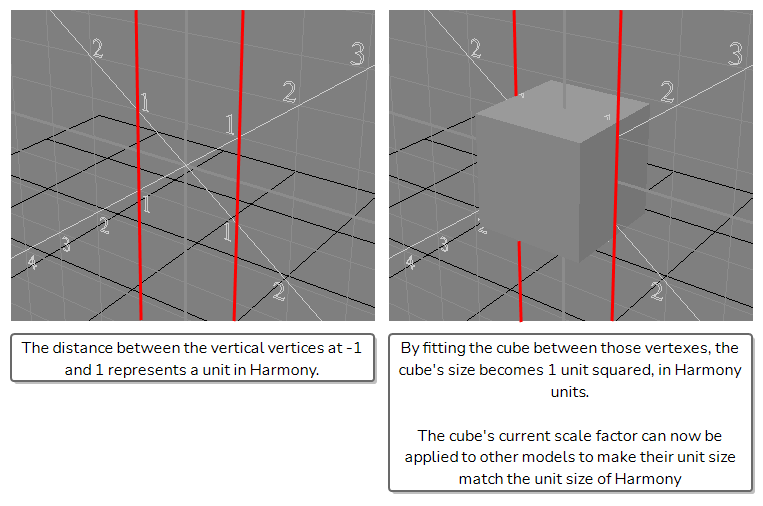
Once you get the cube to fit in those vertical lines, your cube's scale factor will be adjusted to Harmony's coordinate system. You can use this scale factor on every model exported from your 3D modeling software.