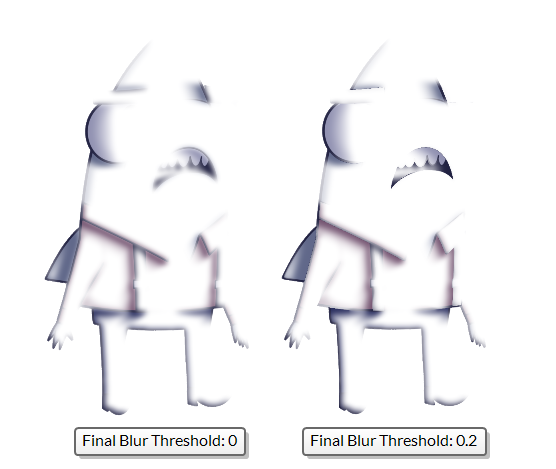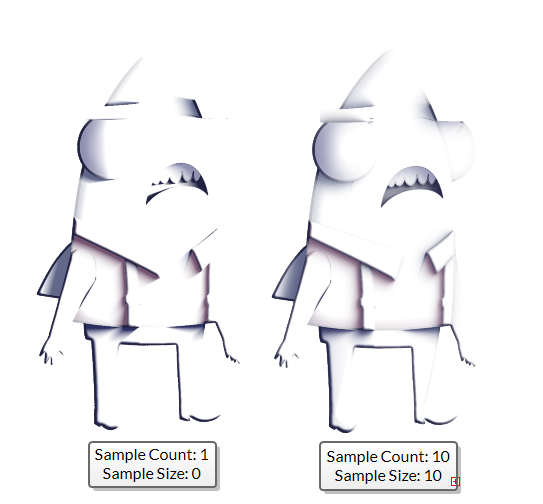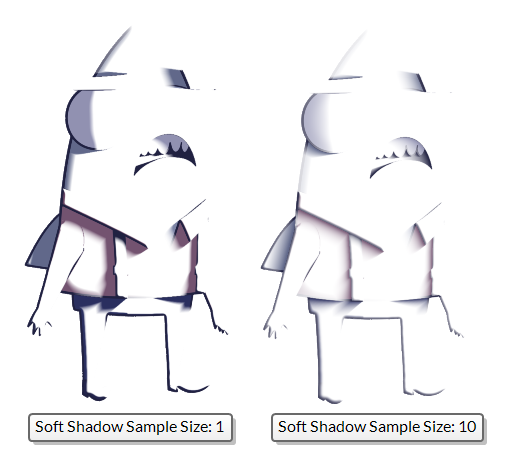The Cast Shadow node is part of the Surface Shading set of nodes. It uses the Surface Map node generate cast shadows over the generated surface of a rig.
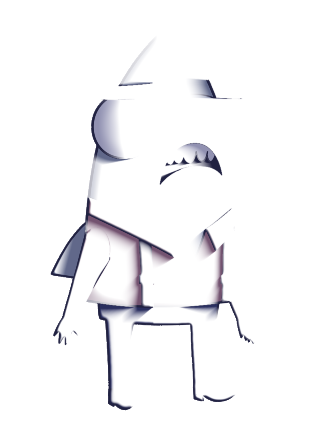
The Cast Shadow is connected to an image source, the Surface Map node and a Light Position node. Based on the relative heights in the Surface Map and the Light Position, shadows are created when the light on a surface is being occluded by another surface in the way of the light.
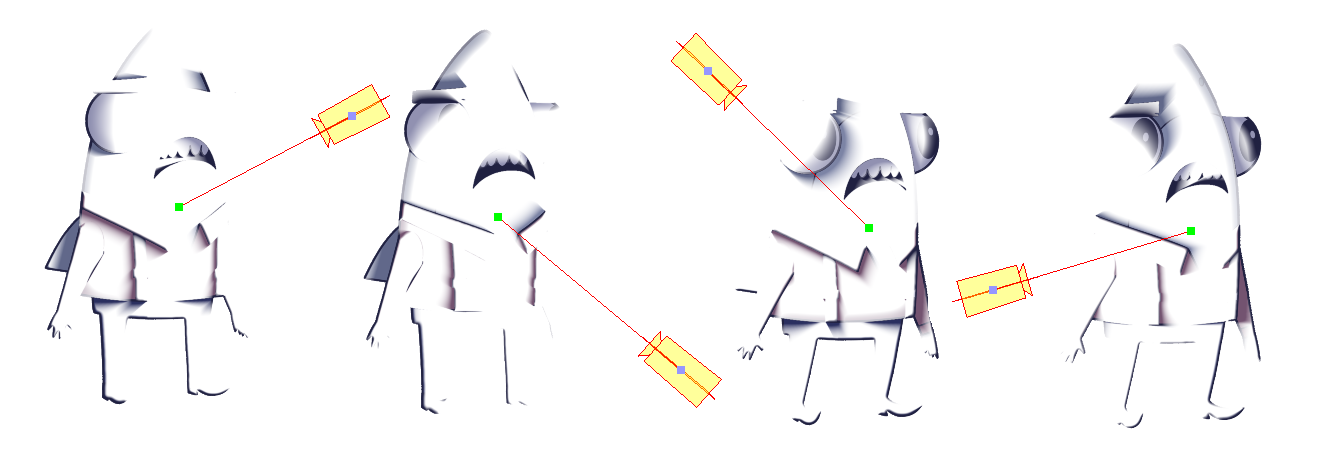
Layer Properties
Shadow Tab
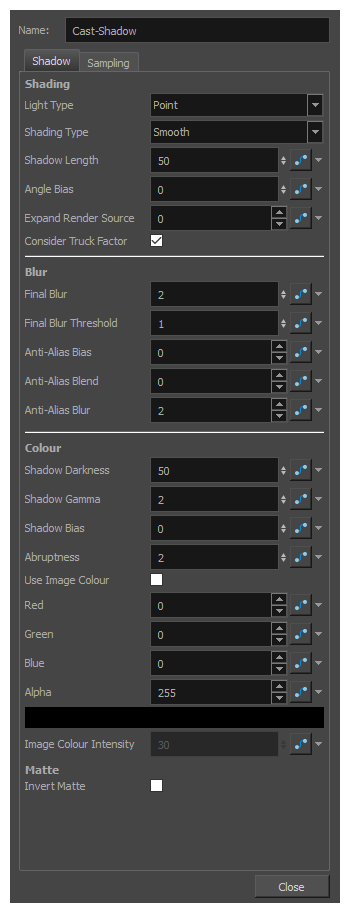
| Parameter | Description |
|---|---|
| Shading | All properties relating to the shading method appear in the Shading category. |
| Light Type |
|
| Shading Type |
|
| Shadow Length |
The shadow length defines how far, in pixels, the shadow will be cast after first being occluded on the surface. A value of 0 will not limit the shadow length, and instead, it will be defined by the position of the light source. A lower value will create a smaller shadow and a higher value will create a longer shadow that falls off as it recedes from the occluded point. |
| Angle Bias |
When calculating the cast shadows, this value is used as a bias comparing the light’s angle and the occlusion angle. A positive value will increase the occlusion angle and the shaded areas will appear darker. A negative value will decrease the occlusion angle and the shaded areas will lighten. This bias is applied prior to all further calculations. |
| Expand Render Source | In order to avoid over-rendering content out of screen this value defaults to 0. Otherwise, this value defines the range that the cast shadow will scan outside of the frame when rendering the shadow. |
| Consider Truck Factor | Keeps the same ratio for the Light Shading system when the camera zooms in or out. |
| Blur | All properties relating to blurring the final cast image appear in the Blur category. |
| Final Blur | The range of the blur applied to the calculated cast shadow effect. |
| Final Blur Threshold |
In order to separate different surface elevations, the final blur threshold defines a bucket-range in which the shadows are separated and blurred together. This can be used to keep certain edges of the cast shadow sharp, and other areas blended.
|
| Anti-Alias Bias |
This value works in conjunction with the Anti-Alias Blend. When a shadow begins on an occluded surface, the bias is the amount of pixels ignored before rendering the shadow . This allows you to recede a shadow from its initial occlusion source. |
| Anti-Alias Blend |
This value works in conjunction with the Anti-Alias Bias. When a shadow begins on a surface, the shadow is blended with the surface for the amount of pixels defined by the Anti-Alias Blend. |
| Anti-Alias Blur | This value defines a blur range that is applied specifically to the starting-edge of a shadow. |
| Colour | All properties relating to colour and value of the shadow. |
| Shadow Darkness | A percentage value defining the opacity of the cast shadow. |
| Shadow Gamma |
Defines the rate of change in a shadow. A lower value will produce a shadow that appears softer and changes from light to dark slowly. A higher value will appear sharper and darker, and changes from light to dark quickly. |
| Shadow Bias |
The Shadow Bias can be used to lighten a shadow. This value is subtracted from the shadow’s value when calculated. |
| Abruptness |
The Abruptness is a value that is used to change the sharpness of a shadow and affects its rate of change. A value of one produces a linear shadow that falls off smoothly, a higher value will cause darker areas to become darker, and lighter areas to become lighter. |
| Use Image Colour | When checked, the colour of the cast shadow is tinted by the source image provided in the first image port of the Cast Shadow node. |
| Colour (Red, Green, Blue and Alpha) |
The colour used for the Cast Shadow. When the Cast Shadow uses the Image Colour, this colour is used as a tint and is applied to the image colour based on the Image Colour Intensity. |
| Image Colour Intensity |
When Use Image Colour is checked, the incoming colour and value of the source image is used to tint the Cast Shadow colour. This percentage value defines how much of the Cast Shadow colour is provided by the source image. |
| Matte | Properties relating to the optional Matte port of the Cast Shadow node. If you connect a node that outputs an image to the left edge of the Cast Shadow node, it will create a matte connection, and this image will be used as the matte for the Cast Shadow node effect. |
| Invert Matte |
The Matte Port of the Cast Shadow node masks out pixels based on the opacity of the attached image. When unchecked, the default behaviour is to render cast shadows only in areas with transparent or translucent pixels. When checked, this behaviour is inverted and cast shadows will render only in areas with opaque or translucent pixels. |
Sampling Tab
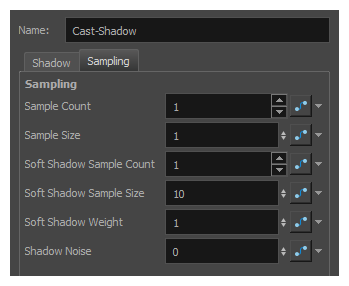
| Parameter | Description |
|---|---|
| Sample Count |
For more advanced cast shadows, the sampling values define the number of times the cast shadow is calculated in order to produce a higher quality render. The Sample Count defines the number of points on the light source that are sampled in a radius parallel with the surface. A higher number will produce a more rounded shadow with more refined edges. |
| Sample Size |
When using a higher Sampling Count, the sample size defines the range used when sampling points from the light source. The samples are taken in an even distribution around the point of the light source at a radius defined by the sample size.
|
| Soft Shadow Sample Count |
The Soft Shadow Sample Count defines the number of points on the light source that are sampled in a line perpendicular with the surface. This has less effect than the Sample Count, but is useful when calculating softer shadows with a larger Soft Shadow Sample Size. This value defines how many times the shadow is resampled when occluded. |
| Soft Shadow Sample Size |
The Soft Shadow Sample Size is a useful attribute that helps to define the falloff of a shadow as it recedes from the light source. A higher value will cause the trailing edge of a shadow to appear softer.
|
| Soft Shadow Weight | The Soft Shadow Weight defines the exponential weighting of the Soft Sampling. A value of one will maintain a linear sampling rate. A higher value will cause each subsequent sample to be taken from a further source than the last. |
| Shadow Noise |
When rendering Cast Shadows, adding noise to the sampling can often produce a result more organic in appearance. Increasing the Shadow Noise property will add an offset of random noise to each sample taken. |