The WMV Settings dialog box allows you to configure the video and audio settings when exporting a movie in Windows Media Video (.wmv) format.
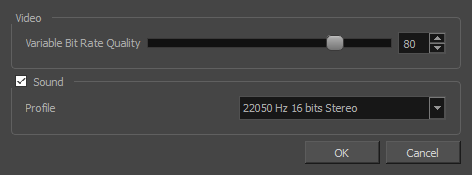
- For tasks related to this dialog box, see Exporting a Movie File, Exporting Movie Files from the Node View and Exporting OpenGL Frames.
- This dialog can only be accessed on Windows.
-
From the top menu, select File > Export > Movie.
The Export Movie dialog box appears.
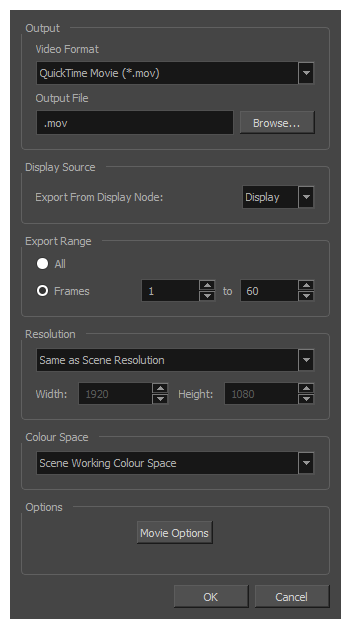
- In the Movie Format drop-down, select Windows Media Video (*.wmv).
-
Click on the Movie Options button.
-
In the top menu, select File > Export > OpenGL Frames.
The Export OpenGL Frames dialog box appears.
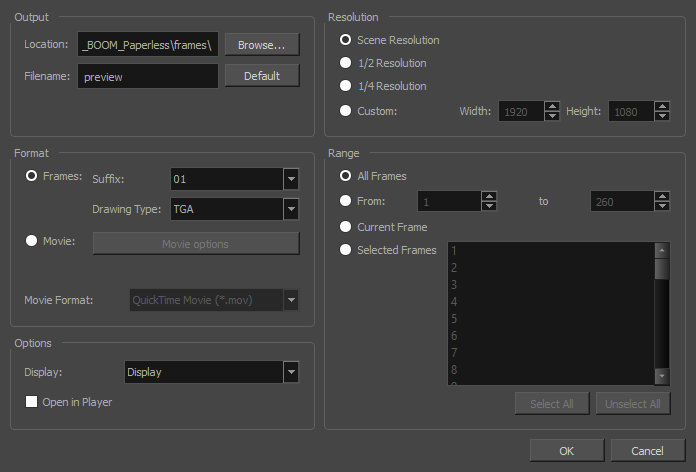
- In the Format section, select Movie.
- In the Movie Format drop-down, select Windows Media Video (*.wmv).
-
Click on the Movie Options button.
- In the Node view, locate your scene's Write node.
-
Open the Write node's Layer Properties by doing one of the following:
- Click on the yellow square
 at the left end of the Write node.
at the left end of the Write node. - Right-click on the Write node, then select Layer Properties.
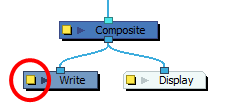
The Write node's Layer Properties dialog appears.
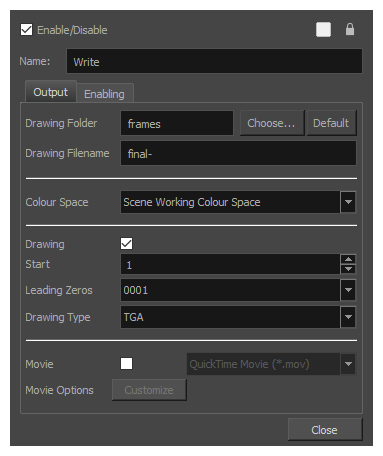
- Click on the yellow square
- In the Write node's Layer Properties, enable the Movie option.
- To the right of the Movie check box, open the drop-down menu and select Windows Media Video (*.wmv).
-
To the right of Movie Options, click Customize.
| Parameter | Description |
| Video | |
|
Variable Bit Rate Quality |
Allows you choose a quality setting ranging from 5 to 100 for the video stream. The higher the quality of the export, the larger the resulting file. |
| Sound |
Uncheck this checkbox if you want to export a movie without an audio track. NOTE The Sound section of this dialog is not available if you are exporting an EDL/AAF/XML sequence, as this type of export creates video files with no audio track and export sound clips in separate sound files.
|
|
Profile |
Allows you to select one of the preset combinations of audio sample rates, sample sizes and channel modes for the audio stream:
|