The OpenQuickTime Video Options dialog box (titled MediaSettings) allows you to configure the video compression settings when exporting a QuickTime movie on Linux.
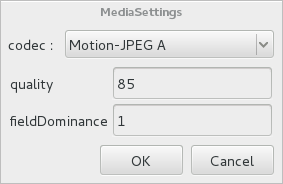
- For tasks related to this dialog box, see Exporting a Movie File, Exporting Movie Files from the Node View and Exporting OpenGL Frames.
- This dialog can only be accessed on macOS.
From the top menu, select File > Export > Movie.
The Export Movie dialog box appears.
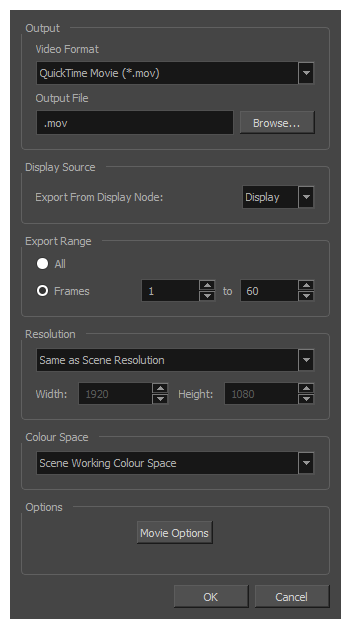
- In the Movie Format drop-down, select QuickTime Movie (*.mov).
Click on the Video Options button.
In the top menu, select File > Export > OpenGL Frames.
The Export OpenGL Frames dialog box appears.
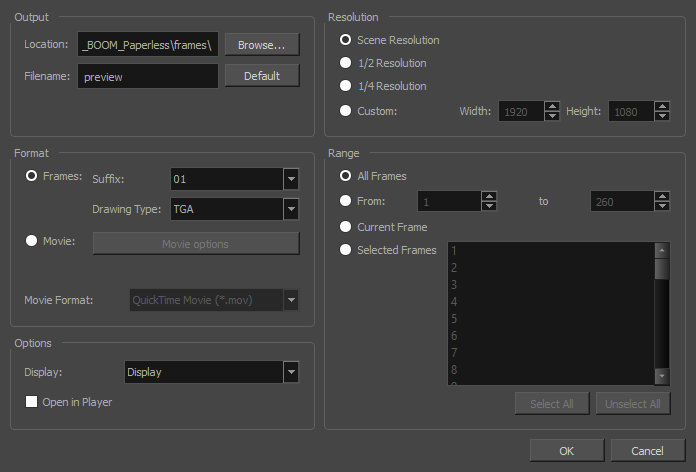
- In the Format section, select Movie.
- In the Movie Format drop-down, select QuickTime Movie (*.mov).
Click on the Video Options button.
- In the Node view, locate your scene's Write node.
Open the Write node's Layer Properties by doing one of the following:
- Click on the yellow square
 at the left end of the Write node.
at the left end of the Write node. - Right-click on the Write node, then select Layer Properties.
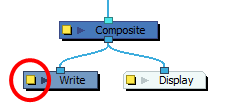
The Write node's Layer Properties dialog appears.
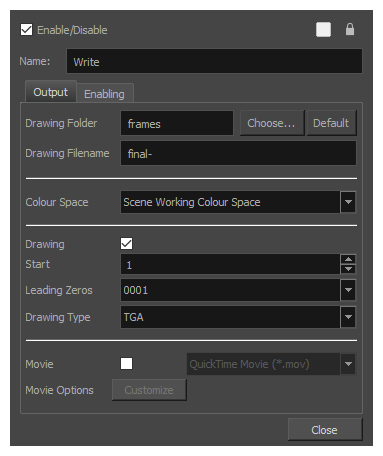
- Click on the yellow square
- In the Write node's Layer Properties, enable the Movie option.
- To the right of the Movie check box, open the drop-down menu and select QuickTime Movie (*.mov).
To the right of Video Options, click Customize.
| Parameter | Description |
codec | Allows you to select a video compression algorithm. By default, the following codecs are available:
NOTE Portable Network Graphics (PNG) and Photo JPEG are the only codecs in this list that are natively supported by both Harmonyand GNOME's Totem Video Player. Other codecs may require additional software to play on GNU/Linux workstations. |
| quality | When using a JPEG-based codec, this allows you to set the JPEG compression quality. By default, this will be set to 85. Possible values range from 0 to 100. The higher the quality, the more disk space the resulting video file will take. |
| fieldDominance | For codecs with interlacing. This is set to 1 by default. If set to 1, the first field will be encoded on odd frames, and the second field will be encoded on even frames. If set to 2, the first field will be encoded on even frames, and the second field will be encoded on odd frames. |
| compression | The amount of lossless compression to perform when exporting in PNG format. PNG compression is lossless, but higher compression settings will take longer to encode and decode. |
| packbits | For movies encoded in TIFF. When enabled, this option adds extra lossless compression to the encoding. |
| lendian | For movies encoded in TIFF. When enabled, the video data is encoded in little endian byte order, instead of big endian. |