Manage Pre-Render Cache Dialog Box
When a scene contains more than one Pre-render Cache node, it is possible to manage every or some Pre-render Cache nodes at the same time.
- In the top menu, select Scene > Manage Pre-render Cache.
The Manage Pre-render Cache dialog box opens.
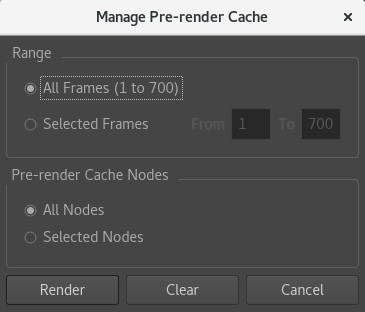
- In the top menu, select Scene > Manage Pre-render Cache.
- Define the range of the frames that need to be managed.
- Select All Nodes.
- Do one of the following:
- Click on the Render button to render every Pre-render Cache node.
- Click on the Clear button to clear the cache of every Pre-render Cache node.
- In the Camera view, select every Pre-render Cache node that you want to manage.
- In the top menu, select Scene > Manage Pre-render Cache.
- Define the range of the frames that need to be managed.
- Select Selected Nodes.
- Do one of the following:
- Click on the Render button to render all selected Pre-render Cache nodes.
- Click on the Clear button to clear the cache of all selected Pre-render Cache nodes.
It is also possible to open the Manage Pre-render Cache dialog box by using the Pre-render Cache shortcut available under the General shortcut category.
|
Parameter |
Description |
|---|---|
|
Range |
All Frames: Select All Frames if you want to pre-render the entire scene. Selected Frames: Select Selected Frames if you want to render a part of your scene. Then, in the field to the left, type in the first frame of the sequence you want to export, and in the other field, the last frame of the sequence you want to render. |
|
Pre-render Cache Nodes |
All Nodes: Select All Frames if you want to clear or render the cache of every Pre-render Cache node. Selected Nodes: Select Selected Nodes if you want to render the cache on the Pre-render Cache nodes that were previously selected in the Node view. |
|
Render |
Renders the frames into cache images within the prerender.db folder of the current Pre-render Cache node. Those images will be rendered as .rpng files. |
|
Clear |
Removes every cache image rendered within the prerender.db folder of the current Pre-render Cache node. |