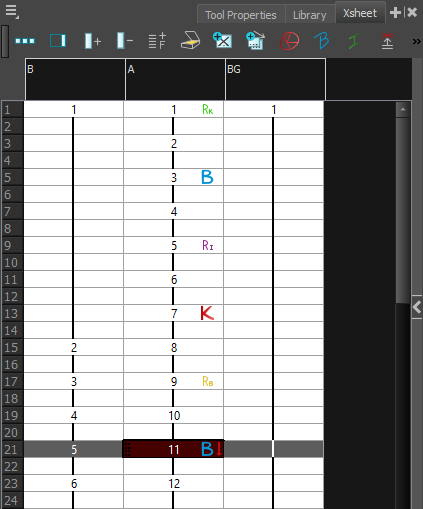T-HFND-006-004A
Using the toolbar in the Xsheet view, you can mark your drawings as Key or Breakdown drawings, or In-Between.
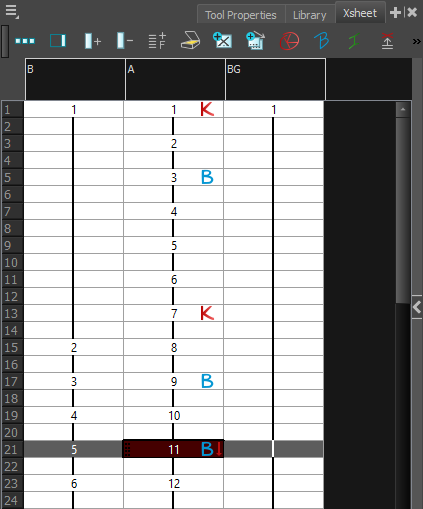
If you add the Mark Drawing toolbar to your workspace, you can also mark your drawings as RetakeKey, RetakeBD (Retake Breakdown) and RetakeIB (Retake In-Between), which is an efficient way for someone in charge of verifying an animator's work to mark the drawings they want the animator to do over. You can also use this toolbar to mark drawings with any custom marker you created, if needed—see Creating Custom Drawing Markers.
- Marking a drawing as an In-between actually removes its marker. All unmarked drawings are considered in-betweens.
- You cannot mark an empty cell. You can only mark an existing drawing. Hence, you must create your drawings before marking them.
- A marker is assigned to a drawing, not a frame. If a drawing is exposed several times in a scene, marking this drawing will make every instance of it marked.
-
Open the Xsheet view.
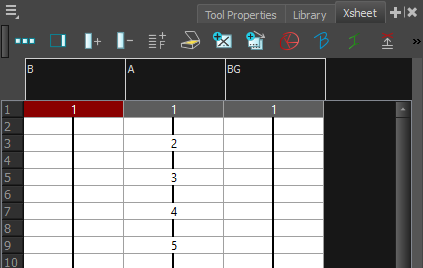
-
Select the drawing you want to mark.
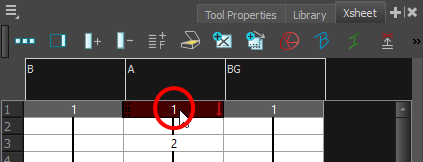
- In the Xsheet toolbar, do one of the following:
- Click on the
Mark as Key Drawing button to mark the drawing as a key drawing.
- Click on the
Mark as Breakdown Drawing button to mark the drawing as a breakdown.
- Click on the
Mark as In-between Drawing button to remove an existing marker from the drawing.
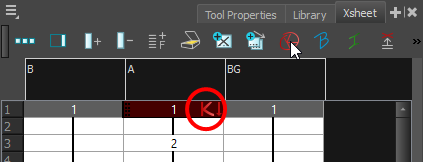
- Click on the
-
Repeat until all your key and breakdown drawings are properly marked.
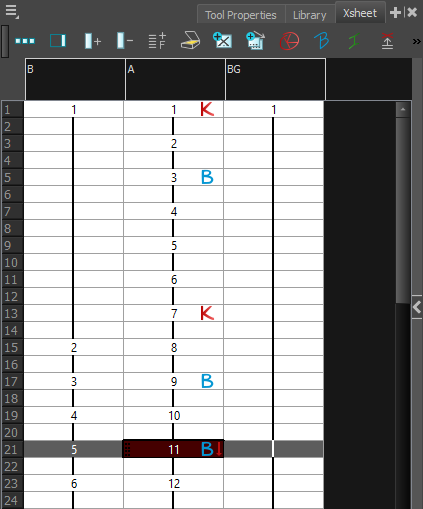
- Add the Mark Drawing toolbar to your workspace by doing one of the following:
- Right-click on an existing toolbar and select Mark Drawing.
- In the top menu, select Windows > Toolbar > Mark Drawing.
The Mark Drawing toolbar appears. It can be used to mark drawings as key, breakdowns, in-betweens, retake keys, retake breakdowns, retake in-betweens and, if applicable, any custom marker created for your production.

-
Open the Xsheet view.
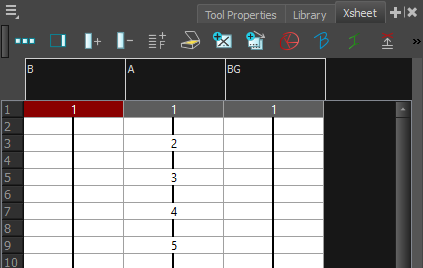
-
Select the drawing you want to mark.
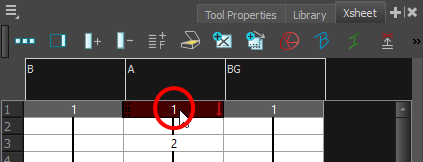
- In the Mark Drawing toolbar, do one of the following:
- Click on the
Mark as Key Drawing button to mark the drawing as a key drawing.
- Click on the
Mark as Breakdown Drawing button to mark the drawing as a breakdown.
- Click on the
Mark as In-between Drawing button to remove an existing marker from the drawing.
- Click on the
Mark Drawing as: RetakeKey button to mark the drawing as a retake key drawing.
- Click on the
Mark Drawing as: RetakeBD button to mark the drawing as a retake breakdown drawing.
- Click on the
Mark Drawing as: RetakeIB button to mark the drawing as a retake in-between drawing.
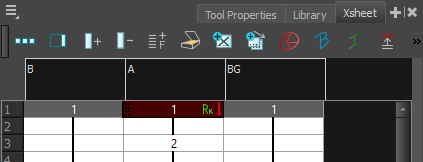
- Click on the
-
Repeat until all your drawings are properly marked.