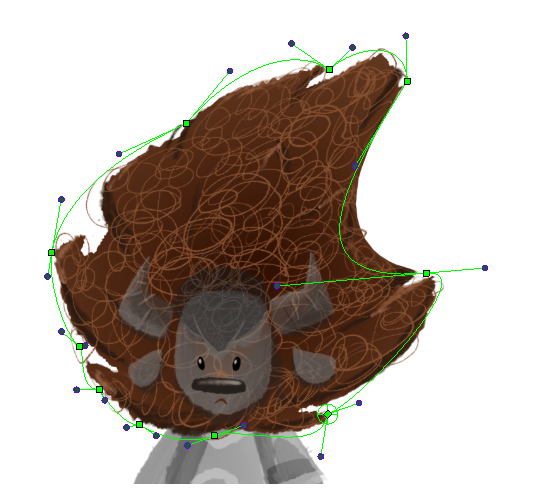On its own the Envelope Deformation is designed to deform the contours of a drawings without affecting the width of its outline. This works very well with flat-colored cartoon drawings, but not with bitmap textures or detail-heavy drawings. Merely adding a Weighted Deform node to an envelope deformation chain will cause it to deform its textures evenly.
For example, here is an envelope deformation on a character’s hair, before and after adding a Weight Deform node to the deformation chain:
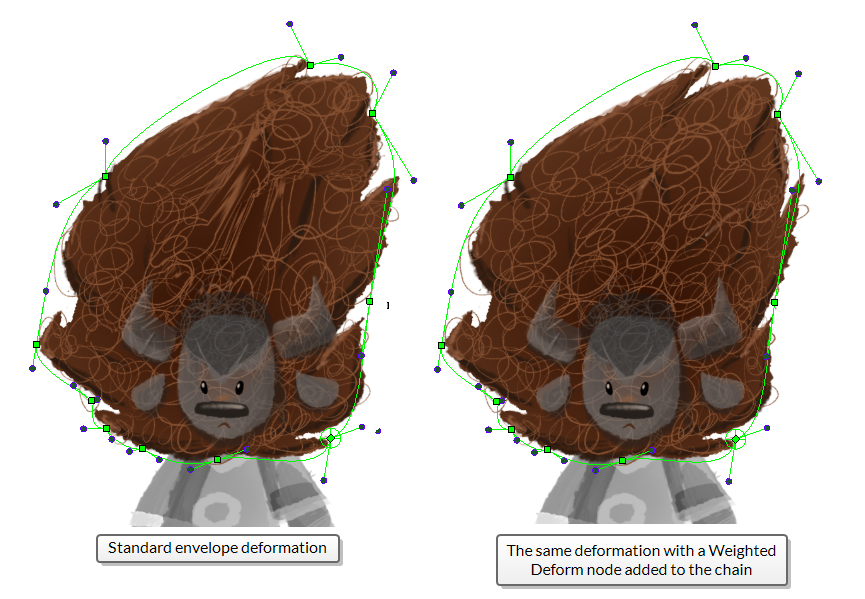
As you can see, the standard envelope deformation tends to make the borders of the drawing stick to it and to stretch them along its outlines, and then it deforms the inside of the drawing to fill the gaps. This is designed to deform cartoon drawings quickly without affecting the thickness of their outlines. In contrast, the weighted envelope deformation deforms the drawing evenly inside the envelope, creating better results with textured drawings.
Although using the Weighted Deform node with Envelope deformations produces better results with textured and detail-heavy drawings, it should be used with discretion:
- A weighted envelope deformation has a heavier impact on application performance than a regular envelope deformation.
- If the deformed drawing has outlines with an even thickness, the effect of the weighted envelope deformation may cause the outlines to stretch and have slight variations in their thickness.
-
Create the Envelope deformation chain for the drawing you want to deform—see Creating Envelope Deformation Rigs.
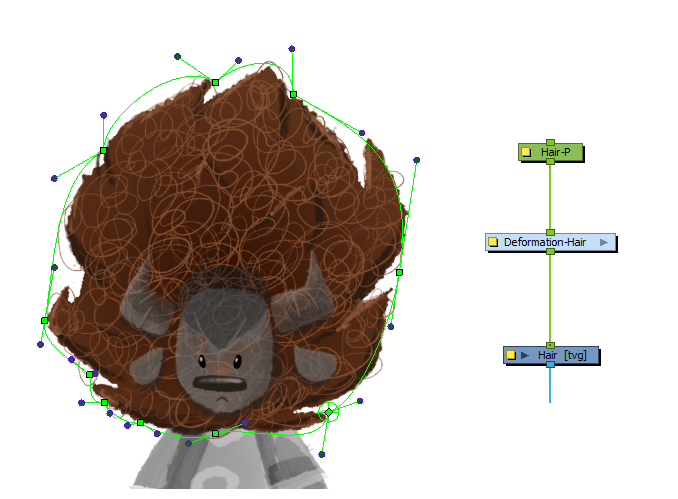
-
In the Node Library view, in the Deformation > Weighted category, select a Weighted Deform node and drag it to the Node view.
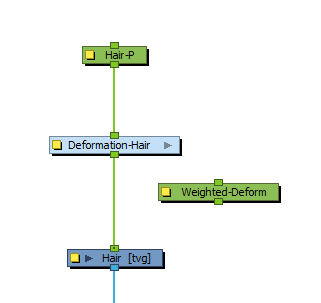
-
Create a connection from output port of the peg above the deformation chain to the rightmost input of the Weighted Deform node. This port is the common transformation that will be applied to all input deformations.
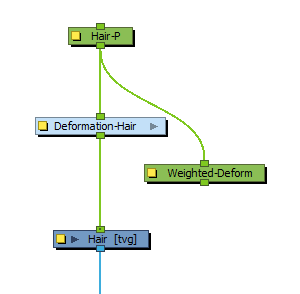
-
Drag a cable from the output port of the deformation chain to the left side of the Weighted Deform node. A new input port will be created. Release the mouse button to create this connection.
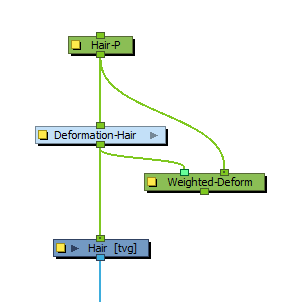
-
Remove the connection going from the deformation chain to the Drawing node, and create a connection going from the Weighted Deform node to the Drawing node instead.
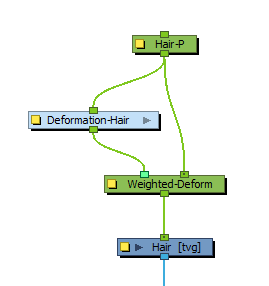 NOTE Depending on the complexity of the drawing and the deformation, it may take a moment to generate the initial cache for the deformed drawings.
NOTE Depending on the complexity of the drawing and the deformation, it may take a moment to generate the initial cache for the deformed drawings. -
Manipulate the Envelope deformation’s controls with the
Transform tool. The deformation will be blended by the Weighted Deform node and will evenly deform the texture and details in the drawing.