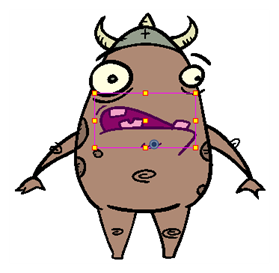T-LAY-003-002
The Library view has a convenient Drawing Substitution panel in which you can quickly swap the drawing in the selected frame for another drawing. Under the drawing thumbnail, you can use the slider to cycle through the drawings in the selected layer's element, or use the text field to type in the name of the drawing you want to expose.
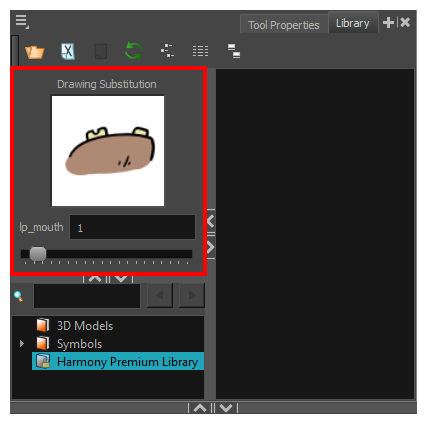
- Do one of the following:
- In the Timeline or Xsheet view, select the layer on which you want to swap drawings.
In the Tools toolbar, select the
Transform tool. Then, in the Camera view, select the layer on which you want to swap drawings.
NOTE Make sure thePeg Selection mode is turned off in the Tool Properties view.
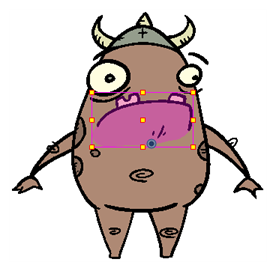
-
In the Timeline or Xsheet view, select the frame at which you want to swap drawings.
 NOTE You can select a range of frames to substitute drawings in several frames at the same time—see About Swapping Multiple Drawings
NOTE You can select a range of frames to substitute drawings in several frames at the same time—see About Swapping Multiple Drawings
-
Open the Library view. The Drawing Substitution panel, in the top-left corner, will display the selected drawing, the name of the layer and the name of the drawing at the current frame.
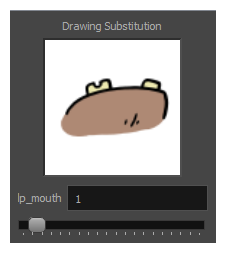
- Do one of the following:
Click and drag on the slider to cycle through the drawings in the layer's element. Leave the slider once you see the drawing you want to expose in the thumbnail.
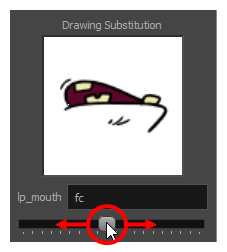
In the text field, type in the number or name of the drawing you want to expose.
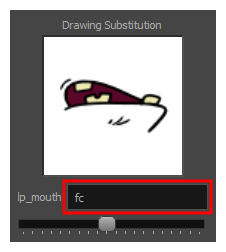
Press [ to substitute the current drawing with the previous drawing and ] to substitute it with the next drawing.
The drawing exposed in the current frame is swapped with the drawing you just selected.