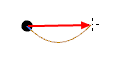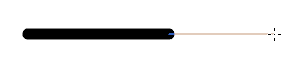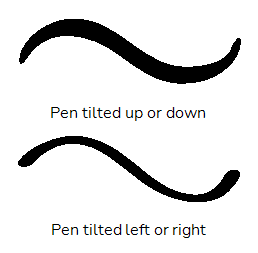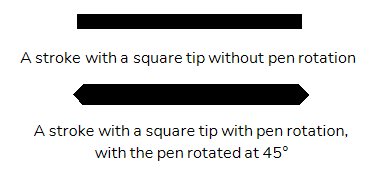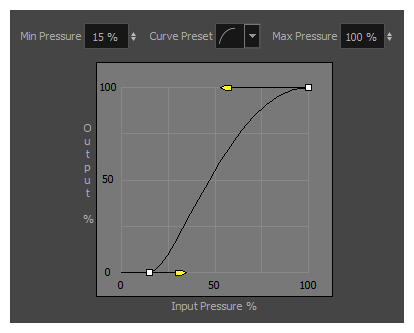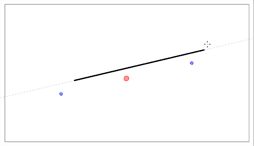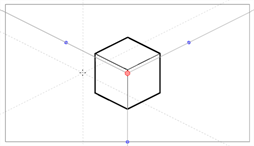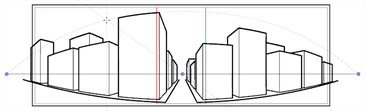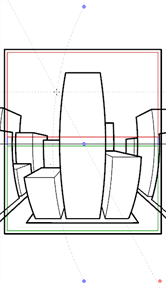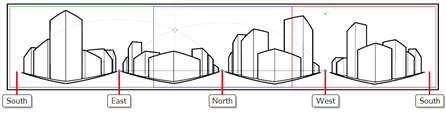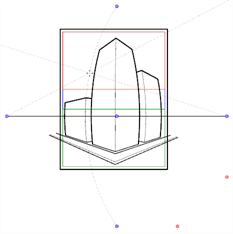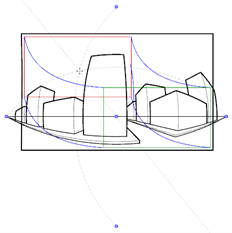Toon Boom Harmony 17.0.0 Release Notes
Here is the list of changes in Harmony 17.0.0, build 14765 (2019-06-07):
- Drawing Tools
- Drawing Guides
- Deformations
- Digital Animation
- Export
- Import
- Preferences
- Installation
- Enhancements
- Fixed Issues
Drawing Tools
| Feature | Description |
|---|---|
| Pen stabilizer |
The new pen stabilizer can help you draw smooth, stable lines by stabilizing your drawing strokes as you draw, without having to smooth them afterwards. It works by letting you draw a stroke without generating a line immediately, instead it starts generating a line that trails behind your mouse cursor or tablet pen once it reaches a certain length. By trailing behind your stroke, it can smooth out the flaws in your drawing gesture and generate a smooth stroke. There are two different stabilizing method methods:
The distance between your mouse cursor or tablet pen and the stroke can be customized. This feature can be enabled by adding the Pen Settings toolbar to your workspace, and selecting either Average or Pulled String in the toolbar's drop-down menu |
| Pen tilt support |
If you have a tablet and pen that support reading the tilt angle of your pen, you can configure the Brush tool to use this information and draw with a tilted tip. A tilted tip will be stretched or projected at the angle in which you tip your tablet pen, simulating the effect of drawing with a tilted pencil or felt pen.
This feature can be used by adjusting the Pen Tilt Sensitivity parameter in the Brush Properties dialog |
| Pen rotation |
If you have a tablet and pen that supports reading the rotation angle of your pen, you can configure the Brush tool to use this information so that the rotation of your brush tip is based on how you rotate your tablet pen.
This feature can be used by enabling the Use Pen Rotation property in the Brush Properties dialog |
| Pen pressure feel editor |
Harmony now allows you to configure the curve by which it processes the amount of pressure you put on your pen tablet to calculate the thickness, flow or opacity of your brush or pencil lines.
The Pen Pressure Feel dialog can be accessed by adding the Pen Settings toolbar to your workspace, then clicking on the |
| Adjust thickness when drawing straight lines |
When drawing straight lines with the
|
| Stroke tool smoothing |
The |
| Keyboard shortcut for Draw Behind | It is now possible to assign a keyboard shortcut to toggle the |
Drawing Guides
| Feature | Description |
|---|---|
| New drawing guides |
Several new drawing guides have been added:
Each guide is available in the |
| Locking the guide angle |
If you press and hold the Alt key while using drawing guides, the angle of the guide lines will stop following your mouse cursor and lock in position until you release the Alt key, allowing you to keep the guide lines at the right angle. By using this feature, you can rework the thickness or length of lines that you are drawing with a guide. It's also useful if you want to draw a dotted line along an axis. |
| Guide angle display | When you rotate a guide, its exact angle is displayed in the top-left corner of the Camera view. |
| Rotating guides from centre |
Some guides can be rotated by moving one of the two points on their horizon line, which rotates them around the opposite point. If you press and hold the Alt key while moving one of their points, it will rotate the guide around its centre instead. This works for the following guides:
|
Deformations
| Feature | Description |
|---|---|
| Show deformations without hiding others | A |
Digital Animation
| Feature | Description |
|---|---|
| Alignment guides in the Camera view |
It is now possible to add horizontal and vertical guides to the Camera view. Alignment guides are visible when the
For more information, see About Alignment Guides |
| Frame markers |
It is now possible to add coloured markers to frames in the Timeline view. Frame markers differ from drawing markers in that they are not tied to a drawing, but to a frame. They can be added to any frame, whether or not it contains a drawing. They also differ from scene markers as they are added to specific layers rather than the entire scene, and only mark a single frame. To add a frame marker, right-click on a frame in the Timeline view and select Mark Frame, then select the desired colour to mark the frame with. It is possible to assign keyboard shortcuts to quickly navigate between frame markers, whether of any colour or of a specific colour. Those keyboard shortcuts can be set in the Timeline section of the Keyboard Shortcuts dialog. For more information, see About Frame Markers |
Export
| Feature | Description |
|---|---|
| Export as MP4 |
It is now possible to export a movie in MPEG-4 (.mp4) format. To export an MP4 movie, select File > Export > Movie from the top menu. Then, in the Video Format drop-down, select H.264/MPEG-4 (*.mp4). NOTE Movies export in MP4 format from Harmony use the H.264 video codec and have no audio.
|
| New QuickTime movie interface for macOS |
On macOS, Harmony now uses the Apple AVFoundation framework that is built into macOS to export movies in QuickTime Movie (.mov) format, instead of the QuickTime application. This allows Harmony to encode video using the H.264, Apple ProRes 442 and or Apple ProRes 4444 codecs built into AVFoundation. For more information, see Configuring Movie Settings for QuickTime Movies on macOS or Movie Options Dialog Box (macOS). |
Import
| Feature | Description |
|---|---|
| Import MP4/M4V | It is now possible to import MP4 or M4V movies into your scene. To import an MP4 or M4V file, select File > Import > Movie from the top menu. |
Preferences
| Feature | Description |
|---|---|
| Keyboard Shortcuts dialog |
The Shortcuts tab of the Preferences dialog is now its own dialog, the Keyboard Shortcuts dialog. To access this dialog box, in the top menu, select Edit (Windows) or Harmony Essentials (macOS) > Keyboard Shortcuts. |
| Create, export, import and switch between keyboard shortcuts sets |
It is now possible to create your own keyboard shortcut sets. You can also export your keyboard shortcut sets as XML files and use them as backups or share them with project collaborators. You can create, export and import keyboard shortcut sets using the New, Load... and Save... buttons at the top of the Keyboard Shorcuts dialog. For more information, see About Keyboard Shortcut Sets. |
| Export and import preferences |
It is now possible to export your preferences as XML files, and use them as backups or share them with project collaborators. You can export and import preferences using the new Load... and Save... buttons at the top of the Preferences dialog. For more information, see Exporting Preferences and Importing Preferences. |
| Default preference sets |
Harmony now comes preloaded with five different sets of default preferences, which you can quickly switch between in the Preferences dialog. Most of the preferences in these sets are the same, except for key workflow preferences such as Focus on Mouse Enter, Default Separate Position for Pegs, Stop-Motion Keyframes and others. For more information, |
| Default preference overrides | You can use a specific preference set as the default preferences for Harmony users. To do this, save this preference set as the file prefs_override.xml in the resources sub-folder of the Harmony installation folder. |
Installation
| Feature | Description |
|---|---|
| Single application on macOS |
The Harmony package for macOS now only contains a single application. You can launch any of the side applications bundled with Harmony, such as License Wizard, by first launching Harmony, then selecting Harmony Essentials > Harmony Tools from the top menu. |
| Easy authorization on macOS |
The way Harmony is packaged for macOS no longer triggers the operating system's security mechanisms. Hence, it is no longer required to right-click on Harmony, select Open and authorize the application as a user with administrative privileges to be able to run Harmony and its side applications. You will be able to launch Harmony as soon as it is copied to your Applications folder. |
Scripting
| Feature | Description |
|---|---|
| Running script in batch without saving |
It is possible to run scripts on Harmony scenes from the command line by running Harmony with the -batch parameter. However, since scripts are typically used to make changes to a scene, this saves the scene by default. When running a script in command line on a Harmony Server scene, it is possible to make Harmony execute the script without saving the target scene. To do this, simply add the -readonly parameter to the command. |
| Get coordinates of a view |
The viewPosition() method was added to the view class. It returns a QPoint object containing the position of the top-left corner of the specified view, in pixels. The individual coordinates can be obtained by using the x() and y() methods of the returned QPoint object. var myView = view.currentView();
var myViewPosition = view.viewPosition(myView);
var myViewX = myViewPosition.x();
var myViewY = myViewPosition.y();
For more information, see Harmony Scripting Interface Reference |
| Getting and setting Quaternion-type attributes |
The setValue(), setValueAt(), getValue() and getValueAt() methods of the Attribute class can now work with Quaternion functions:
|
| Apply selected colour to selected artwork | The new applyColorSelection() method of the PaletteManager class will apply the selected colour in the Colour view to the selected artwork in the Camera or Drawing view |
Enhancements
- When drawing, the preview of the stroke now refreshes four times as fast, making it feel smoother and more responsive.
- The way Harmony initializes the DirectSound interface on Windows has been modernized, which may increase the stability and reliability of audio playback as well as prevent issues.
- The Draw Circle and Draw Square options for the
Ellipsis and
Rectangle tools are now togglable icon buttons in the Tool Properties view.
- The Centerline Smoothing slider has been removed from the Tool Properties view for the
Brush and
Eraser tool. It is now only available in the Brush Properties and Eraser Properties dialogs.
Fixed Issues
The following issues have been fixed in this release:
- Rare crash when undoing a modification with the
Contour Editor.
- Crash on certain macOS workstations when moving artwork with the
Select tool while both the Drawing and the Camera views are visible.
- Possible crash when attempting to move the Playback toolbar on macOS.
- Crash when attempting to rename a newly created template while the Library view is in Detailed display mode on Windows.
- Crash when dragging and dropping a vector or bitmap image from the Library view to a cell in the Xsheet view.
- Hang when opening the
View menu of the Drawing Substitutions view if no layer is selected.
- Harmony computes the bounding box of selected elements multiple times when refreshing the Camera view, impacting performance.
- The Camera view takes longer to refresh in
Render View mode each time it has to refresh if the scene has deformations.
- On Windows, when drawing a very long brush stroke with a pen tablet, then immediately drawing another stroke, the second stroke starts off with a straight line segment.
- When using the
Stamp tool with the
Draw Behind tool mode, the different strokes in the stamp's artwork are laid on the canvas in their reverse order.
- Using the
Reposition All Drawings tool in the Drawing view offsets a drawing multiple times if it is exposed multiple times.
- Exporting a QuickTime movie via the scripting interface fails when passing -1 as the horizontal and vertical resolution. Using -1 is supposed to make it use the default preview resolution instead.
- Empty Group layer gets locked and cannot be unlocked when collapsed in the Timeline view.
- Many translation issues across the user interface.
- Seams may appear where different colour zones meet when looking at a drawing with the Backlight mode enabled, at certain zoom levels, in the Drawing view.
- Pencil icon next to modified drawings in Xsheet view is not properly centred on macOS that use a Retina display.
- Progress bar window appears at the top of the screen when movie file on macOS.
- Up & down buttons right of decimal number input fields appeared only on Windows, and only when using dark style.
- Tool tips of Game Skinning toolbar are not translated in other languages.
- Buttons to flip a stamp horizontally or vertically in the Tool Properties view appear too small when using a Retina display on macOS.
- When customizing certain toolbars such as Deformation, Mini Playback, Game Skinning and Master Controller, clicking on Default will remove all the buttons from the toolbar.
- If the toolbar for a specific view is hidden, it reappears after switching to another view, then back to that view.
- Impossible to select a point with the
Contour Editor using a tablet pen.
- Some frames may be corrupted when exporting a Windows Media Video (.wmv) file at 100% quality.
- Many preferences are not restored to their default value by the Restore All Defaults button.
- When using drawing guides, using the arrow keys to switch between axes also changes the current Stamp tool drawing.
- Using the [ and ] keyboard shortcuts to substitute the current drawing does not work in the Timeline view or the Library view.
- Keyframe is created when modifying a deformation point with the
Rigging tool.
- The custom configuration of some toolbars is not preserved after closing Harmony.
- When changing the icons for scripts added to the Scripting toolbar, they do not get updated until Harmony is relaunched.
- Selected preset for the
Pencil tool and the
Eraser tool are swapped each time Harmony is launched.
- Changing the scene's length from the Timeline view while it is fully zoomed-in positions the end-of-scene handle one frame off the actual end of the scene.
- Bounding box of element selected with the
Transform tool is inaccurate if the element is selected while the Camera view is rotated, then the Camera view is reset to its default angle.
- View-specific toolbars are not listed in the context menu when right-clicking on the toolbar area of a view.
- Using the Lock All or Lock All Others commands lock group layers in the Timeline view.
- Opening the Layer Properties dialog for a locked layer locks all of its children in the Timeline view.
- The -adjustpencil parameter of the utransform does not work.
- The
Perspective tool performs excessive smoothing on short vector lines in the selected artwork.
- Options for the
Centerline Editor tool are labeled "Contour Editor Options" in the Tool Properties view.
- Wrong translation of the word "name" is used in the Welcome dialog in Japanese.
- Name of some tool properties may not appear translated when using Harmony in a language other than English.