On macOS, Harmony allows you to export QuickTime Movie files (.mov) using the Apple AVFoundation framework, which is pre-installed with macOS.
Contrary to Windows
- Proceed to the Movie Options dialog for the type of movie you want to export—see Exporting a Movie File or Exporting OpenGL Frames.
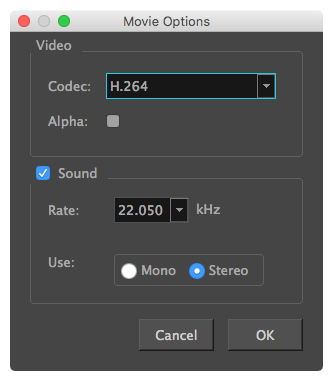
- In the Movie Options dialog box, click on the Codec drop-down and select one of the following video compression codecs:
- H.264: A very effective lossy compression algorithm that is commonly supported by web browsers and media players.
- Apple ProRes 422: A nearly lossless compression algorithm commonly used for video editing on Apple systems. This codec is optimized for preserving video quality, but not for publishing or streaming.
- Apple ProRes 4444: A nearly lossless compression algorithm commonly used for video editing on Apple systems. Compared to Apple ProRes 422, this codec preserves more colour detail and supports transparency. However, it results in heavier file sizes.
-
If you want to export a video with transparency, check the Alpha option.
NOTE This option is only available when exporting with the Apple ProRes 4444 codec. Other codecs do not support transparency. - If you want your movie file to have an audio track, make sure the Sound checkbox is checked.
-
In the Rate drop-down, select the desired sample rate for the movie's audio track. The higher the sample rate, the better the quality.
NOTE Harmony cannot export audio at a higher sample rate than 22.050 kHz. If you select a higher sample rate, your project's audio will be upsampled, which means it will take more disc space without increasing in quality. -
Right of Use, select whether you want to export audio using the Mono or Stereo channel mode.
NOTE Stereo sound has a separate track for the left and right speakers, whereas mono sound only has a single audio track for all speakers. - Click OK.