Configuring Movie Settings for QuickTime Movies on GNU/Linux
Harmony is able to export QuickTime Movie (.mov) files on all supported platforms. On Windows, Harmony uses libraries that are bundled with Apple QuickTime to export QuickTime movies. On macOS, Harmony uses the AVFoundation framework, which is pre-installed with the operating system.
Because neither QuickTime nor the AVFoundation framework are available for GNU/Linux, Harmony instead relies on a free and open-source alternative, OpenQuickTime, to export QuickTime-compatible movies on GNU/Linux. OpenQuickTime comes pre-installed with Harmony, and is not bundled with any proprietary codecs. Hence, it offers a more limited set of compression settings.
- Proceed to the Video Options dialog for the type of movie you want to export—see Exporting a Movie File or Exporting OpenGL Frames.
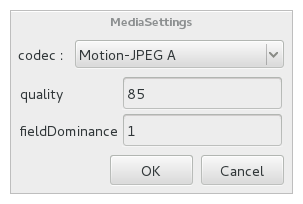
-
In the Video Options dialog, select the preferred video compression method in the codec drop-down:
- Motion-JPEG A: A very portable codec that performs lossy JPEG compression and interlaces the frames. Motion-JPEG A compression is less efficient than Photo JPEG in terms of quality and file size, but may be a more portable alternative for software that does not support Photo JPEG.
- Photo JPEG: Encodes the movie as a sequence of JPEG images. JPEG images have lossy compression. This is the most efficient codec for file size.
- Portable Network Graphics (PNG): Encodes the movie as a sequence of PNG images. PNG images have lossless compression.
- Tag Image File Format (TIFF): Encodes the movie as a sequence of uncompressed TIFF images. This codec is lossless.
- Uncompressed (RGB): Encodes the movie as uncompressed bitmap data. This codec is lossless.
NOTE Portable Network Graphics (PNG) and Photo JPEG are the only codecs in this list that are natively supported by both Harmonyand GNOME's Totem Video Player. Other codecs may require additional software to play on GNU/Linux workstations.
- If exporting in Motion-JPEG A or Photo JPEG, set the desired JPEG quality for your video in the quality field. This setting ranges from 0 to 100, and is set to 85 by default. A higher setting increases picture quality, but makes the resulting movie file heavier.
- If exporting in Motion-JPEG A, set the desired field dominance in the fieldDominance field. Videos encoded in Motion-JPEG A are interlaced. When set to 1, odd frames are encoded on the first field. When set to 2, odd frames are encoded on the second field.
- Click OK.
- Open the Sound Options dialog.
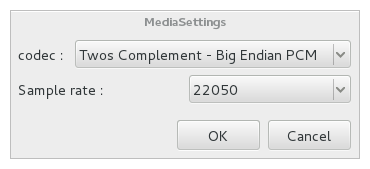
-
In the Sound Options dialog, select the preferred audio compression algorithm in the codec field:
- A-Law 2:1: This codec uses logarithms to compress audio data. The resulting audio stream requires half the disk space of uncompressed audio data, but is of noticeably lower quality.
- IMA 4:1: This codec compresses audio data to require a quarter of the disk space required for uncompressed audio data. It is not supported by a lot of software.
- Twos Complement - Little Endian PCM: A standard uncompressed audio codec.
- Twos Complement - Big Endian PCM: A legacy standard uncompressed audio codec. This codec may be compatible with older editing interfaces.
- (mu)-Law 2:1: Similarly to A-Law, this codec uses logarithms to compress audio data. The resulting audio stream requires half the disk space of uncompressed audio data, but is of noticeably lower quality.
NOTE It is recommended to leave this option to its default value, Twos Complement - Little Endian PCM, as it is commonly used for storing uncompressed audio. Other encoding formats are likely to sacrifice audio quality for negligible savings in disk space.
- In the Sample rate drop down menu, select 22050. This is the only sample rate supported for movie export in Harmony on Linux.
- Click OK.