Changing the Bitmap Resolution
You can change the bitmap drawing resolution at the scene or the drawing level—see About Bitmap Brushes.
- From the top menu, select Scene > Scene Settings.
The Scene Settings dialog box opens.
- Select the Bitmap Resolution tab.
- Change the bitmap resolution settings and click OK.
The bitmap resolution settings at the scene level affects newly created bitmap art layers.
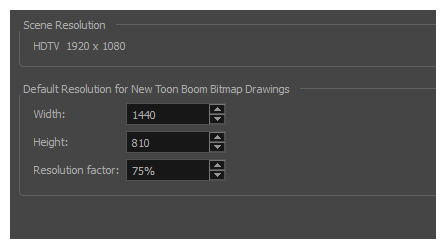
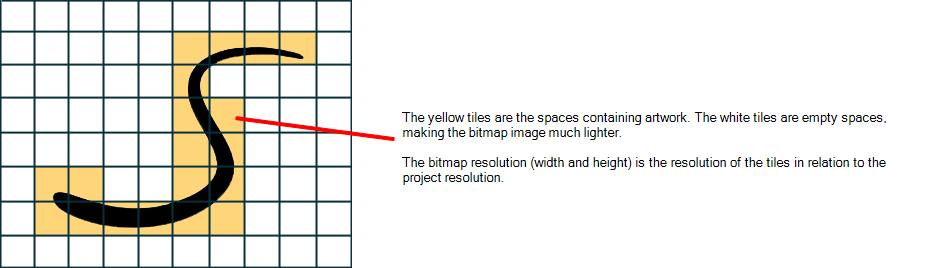
- In the Timeline view, select the drawing whose resolution you want to change.
- From the top menu, select Drawing > Change Bitmap Drawing Resolution.
The Change Bitmap Drawing Resolution window opens.
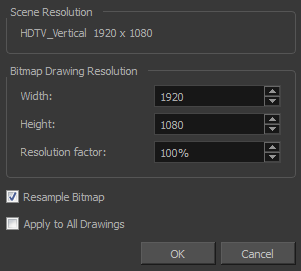
| Resample Bitmap |
When this option is selected, the existing bitmap image is modified to match the new resolution. If the width and height are increased, more pixels will be created to enlarge the image. Visually, the existing artwork will look the same, maybe a little bit smoothed out, but the size will look the same. When this option is deselected, the artwork is not modified. Only the reference grid is resized. If the scene resolution is 1920 x 1080 and you reduce the bitmap resolution to 960 x 540, the image will be scaled up to twice the size of the scene. |
| Apply to All Drawings | The modified settings are applied to all drawings in the drawing layer for a given art layer. If the Apply to Line Art and Colour Art option is enabled, it will then be applied to all bitmap art layers. |
- Change the bitmap resolution.
- Click OK.
