Deformation Toolbar
T-RIG-007-009
The Deformation toolbar contains the various tools and options used to create a deformation rig. This toolbar is displayed in the default interface.
By default, the Deformation toolbar only contains the essential options. If you right-click on the toolbar and select Customize, you can add additional buttons
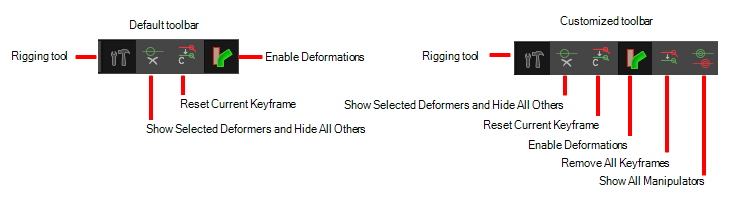
| Icon | Tool Name | Description |
|
|
Rigging Tool |
The Rigging tool is used to create a Bone deformation chain. You also use it to set up the resting position To learn more about the Rigging tool's properties, see Rigging Tool Properties. |
|
|
Show Selected Manipulators and Hide All Others |
The Show Selected Manipulators and Hide All Others button hides all manipulators displayed in the Camera view. Only the manipulators of the selected deformation node are displayed—see About Deformation Control Display to learn how to make the manipulators visible in the Camera view. |
|
|
Reset Current Keyframe |
The Reset Current Keyframe copies the resting position, the original setup of your skeleton before undergoing any deformation, to your current frame. Once you have created a deformation chain, you can use the Rigging tool to adjust the position and appearance of the rig to fit the element. When the skeleton is in place, you can use the Reset Current Keyframe button to reset the current frame position to the resting position. |
|
|
Enable Deformations |
The Enable Deformations button allows you to display your drawings in their original state or with deformations while creating additional drawings. Depending on the artwork you need to create, you might need to refer to the other images either deformed or in their original position.
NOTE: Disabling deformations is only a display mode. Although drawings will not appear deformed in the Camera view, even in Render View mode, they will still be deformed in the rendered images.
|
|
|
Remove All Keyframes | The Remove All Keyframes option removes all keyframes on the selected deformation chain. |
|
|
Show All Controls |
The Show All Controls button lets you visualize the resting position in red (Setup mode) and the active position (Animation) in green at the same time—see About Deformation Control Display to learn how to make the manipulators visible in the Camera view. 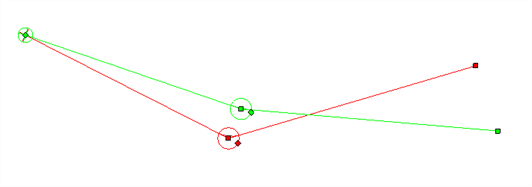
|
