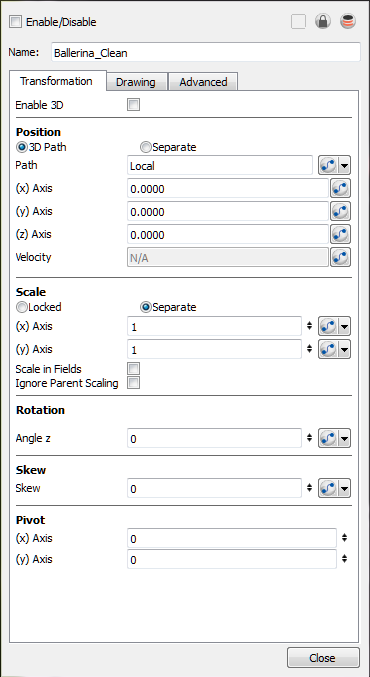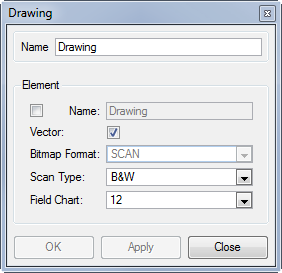Layer Properties
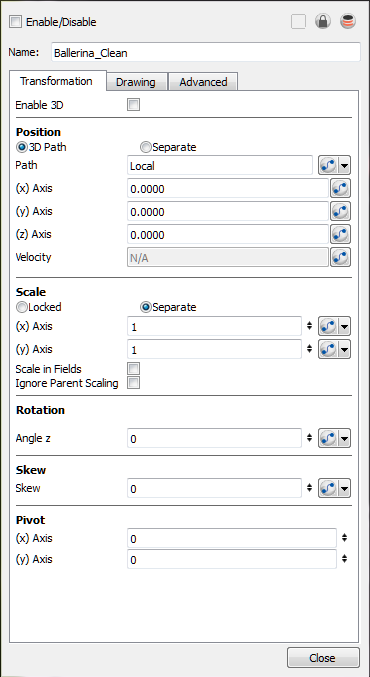
Each layer has its own set of properties that can be modified, including effect and peg layers.
Display the Layer Properties editor if you want to modify some of the layer’s properties such as the name or the antialiasing quality. You can display the editor from the Timeline or Network view or open the Layer Properties as a view of its own.
The Xsheet column will not open the Layer Properties dialog box, it will show the Column Properties allowing you to modify settings related to the Xsheet column.
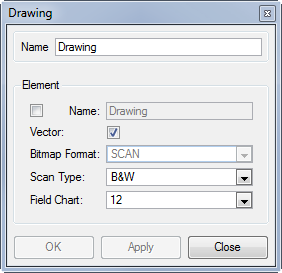
The Drawing Layer Properties editor allows you to:
|
•
|
Enable or disable the layer |
|
•
|
Change the track colour |
|
•
|
Activate the onion skin preview |
|
•
|
Adjust the positioning and animation parameters |
|
•
|
Adjust many other advanced parameters |
To display the Layer Properties editor:
|
1.
|
Do one of the following: |
|
‣
|
In the Timeline view, double-click on a layer or press [Shift] + [E]. |
|
‣
|
In the Network view, click on the module’s yellow properties button. |
|
‣
|
In the top menu, select Windows > Layer Properties. |
|
2.
|
In the Timeline or Xsheet view, select the layer whose properties you want to view. |
To display the Column Properties Editor from the Xsheet view:
|
1.
|
In the Xsheet view, double-click on a column’s header or press [Shift] + [E]. |
Related Topics