Moderating Notes
For this to work, a user must be tagged as a Moderator and another as a Moderated Person by the administrator. As a Moderated Person, their notes will not reach the general public in the production immediately. They will have to go through a Moderator(s) in order for their notes to get to the rest of the production. This is a safeguard for all involved.
Once the Moderators and the Moderated are in place, notes from the moderated will have to be screened by the moderators of the production.
- To add a user as a Moderator or Moderated Person, in the main menu, select Settings.
- In the Settings tab, select Security.
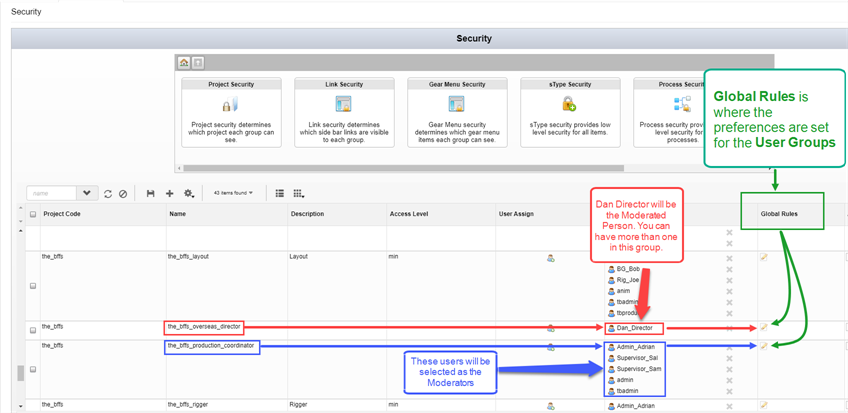
- Find the group in the production you wish to be the Moderator or the Moderated.
- If you need to add or subtract names from those groups, in the User Assign tab, select the User
 icon .
icon .
The Assign Users to Group dialog box opens.
- Use the check box to add or remove users from the associated group, the click Save.
- In the Global Rules column, select the Edit
 icon.
icon.
The Permissions Manager dialog box opens.
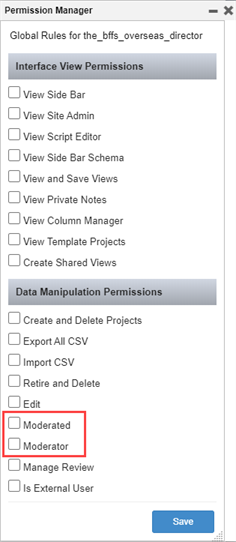
- In the Data Manipulation Permissions section, check the Moderator and Moderated checkboxes.
- Click Save.
Now whenever a Moderated person writes a note—see Writing Notes, the status To Moderate is added within the note. The Moderated has the ability to edit their notes.
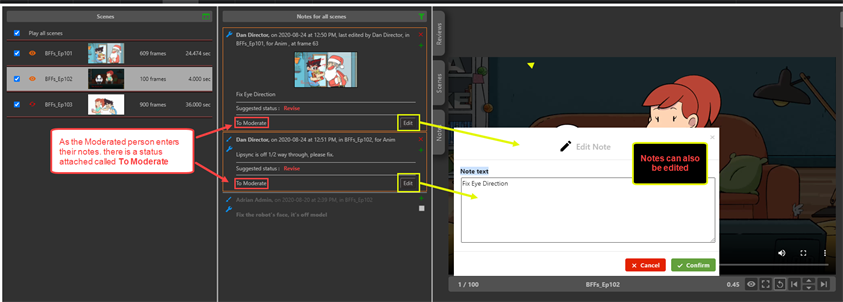
The To Moderate Status also appears in the Notes column of the Open Tasks tab for any user designated as a Moderator.

- In the main menu, select Review.
- In the Review tab, in the Open Reviews section, select a review.
In the Notes for [scene name] section, the notes to moderate are displayed. The notes are marked in Orange.
By default you will be able to see one scene at a time. To see all scenes to moderate in this review session, click on the green Filter notes displayed icon and select For all scenes.
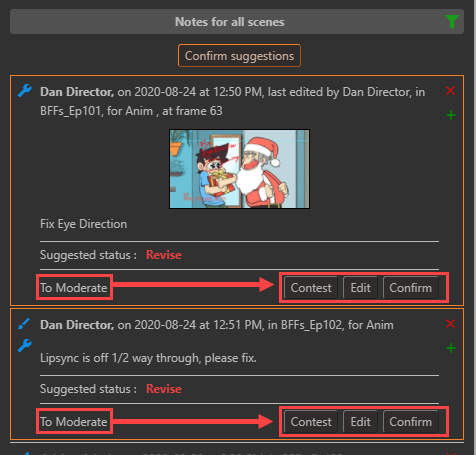
- Select one of 3 options:
- Contest, if a note is contested, it will NOT appear in Open Tasks of the Moderated person, but will appear in the Notes in the review session.
- Edit, if a note is contested, click on Edit to place a note as to why.
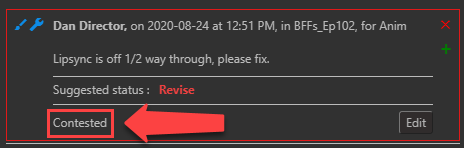
- Confirm, if a note is approved it will appear in full view of the production.
Alternatively, if you as the Moderator agree with all notes, click on the Confirm Suggestions 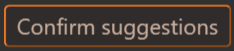 button to confirm all.
button to confirm all.
If there is a contested note, the Confirm Uncontested Suggestions  button appears.
button appears.
Anyone who is not a moderator will not see any notes from the Moderated UNTIL they are approved by the Moderators.