Writing Notes
The Write Notes feature allows you to create notes on one or multiple scenes that have been selected.
- In the top menu, select either Production or Assets > Manage.
- From the drop-down menus, located under the main menu, bring up a list of environments, jobs or scenes.
- From this list, select which you would like to add notes to by checking their corresponding check box.
- In the tab toolbar, click on the Write Notes button.
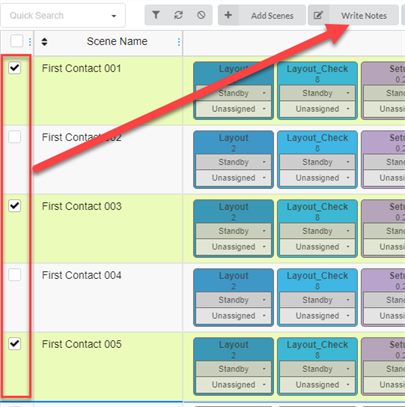
The Create New Note dialog box appears.
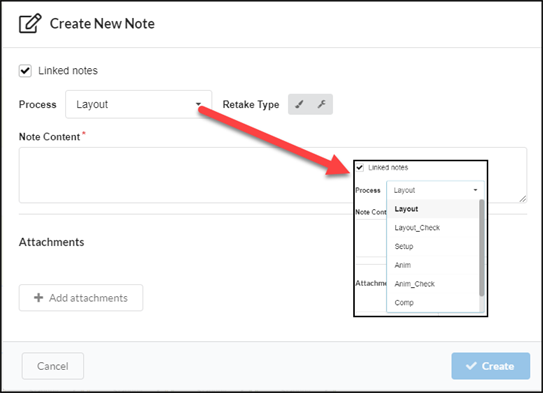
- Check the Link notes option if you want changes in one note to automatically update in the other notes for all the assets you selected.
- In the Process drop-down menu, select the task/process in the worklfow that you would like to add the note to.
- Select the retake type (ie: artistic, technical, or both).
- In the Note Content field, type in your note.
- Click on the Add attachments button if you would like to add an attachment.
- Click the Create button.
The note is added to the selected assets.