Importing from Storyboard Pro
This section explains how to export data from Storyboard Pro and import it in Producer.
This is a 2-step procedure:
-
Exporting scenes metadata and animatic from a Storyboard Pro project
-
Importing these scenes and animatics into Producer using Producer Link (see Installing Producer Link)
There are 3 steps to export your data:
-
Add leading Zeros
-
Export CSV from Storyboard Pro
-
Export Movie files from Storyboard Pro
Add leading Zeros
- Go to Preferences > Naming tab, select Automatically Add leading Zeros.
- In Storyboard Pro, make sure your scenes are named with leading zeros (for example: 01, 02, 03 or 001, 002, 003 and not simply 1, 2, 3)
- Enter the Minimum Number of Characters.
- In the Top menu, click Storyboard and select Rename Scene.
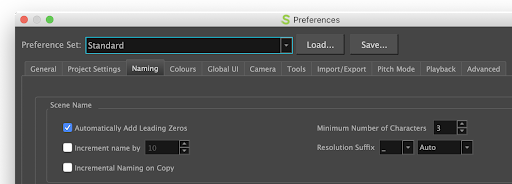
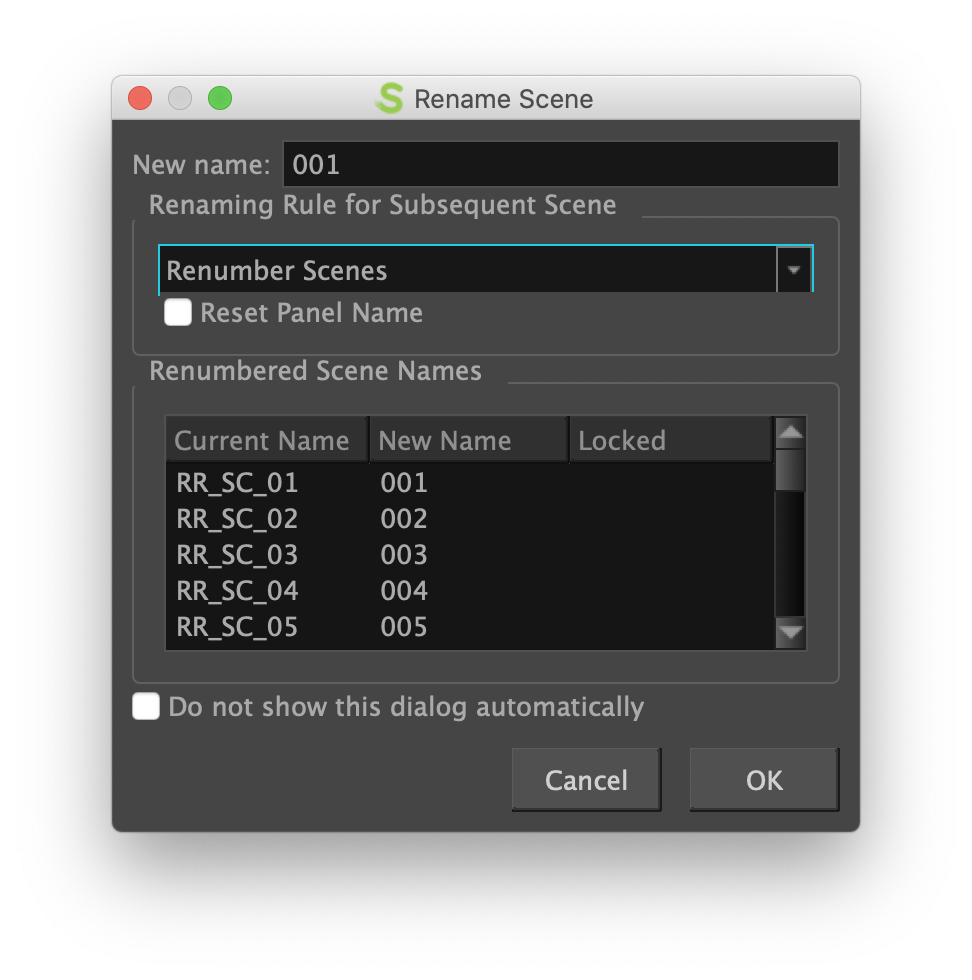
- Save your SBP project.
Export CSV from Storyboard Pro
-
From Storyboard Pro, choose File / Export / CSV
-
Uncheck the “Transitions” option
-
Click Export
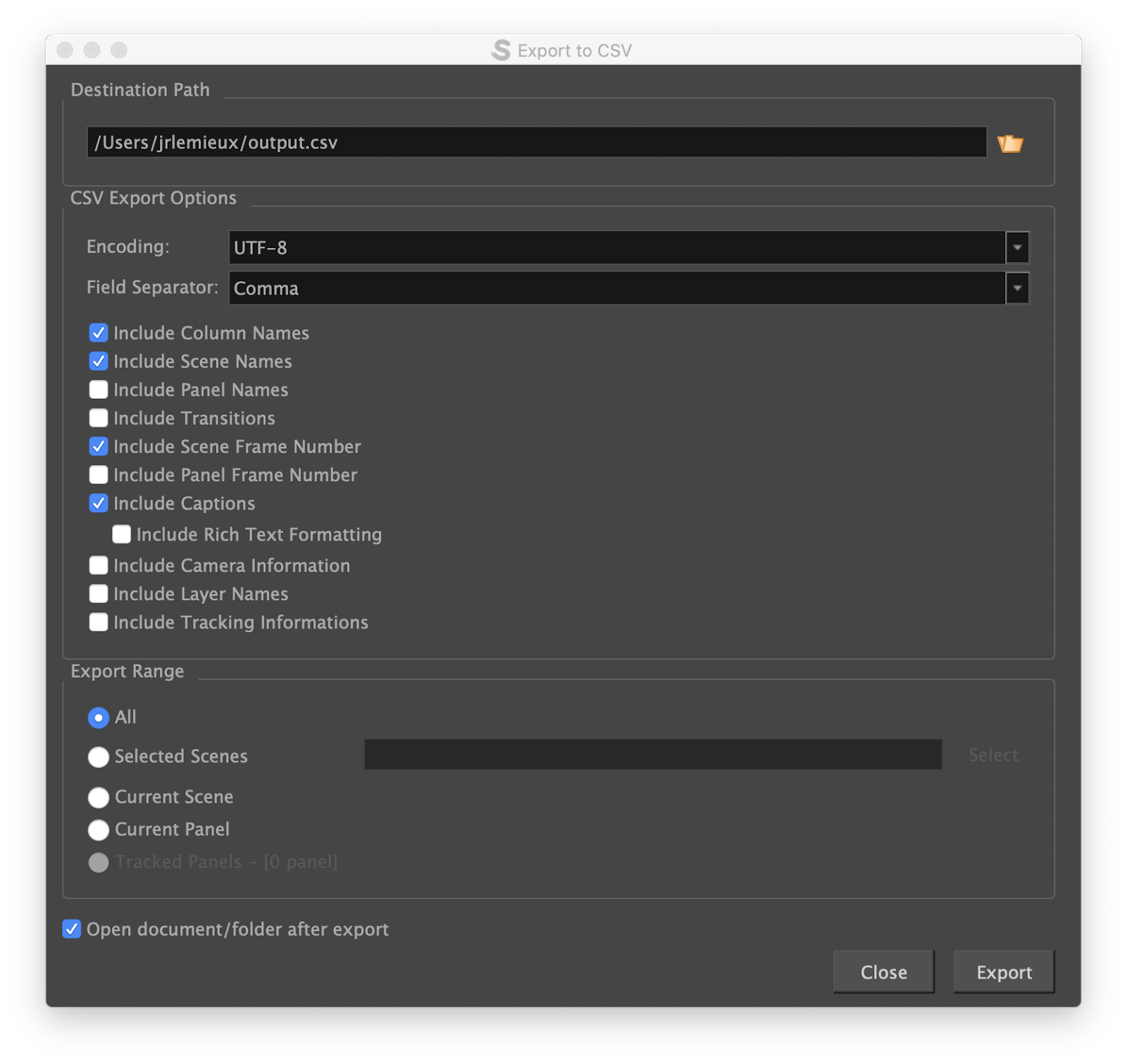
Export Movie files from Storyboard Pro
-
From Storyboard Pro, choose File / Export / Movie
-
Fill in the Destination Path
-
Leave the File Pattern field blank
-
In One Clip field, select per Scene from the drop-down list
-
Click Export
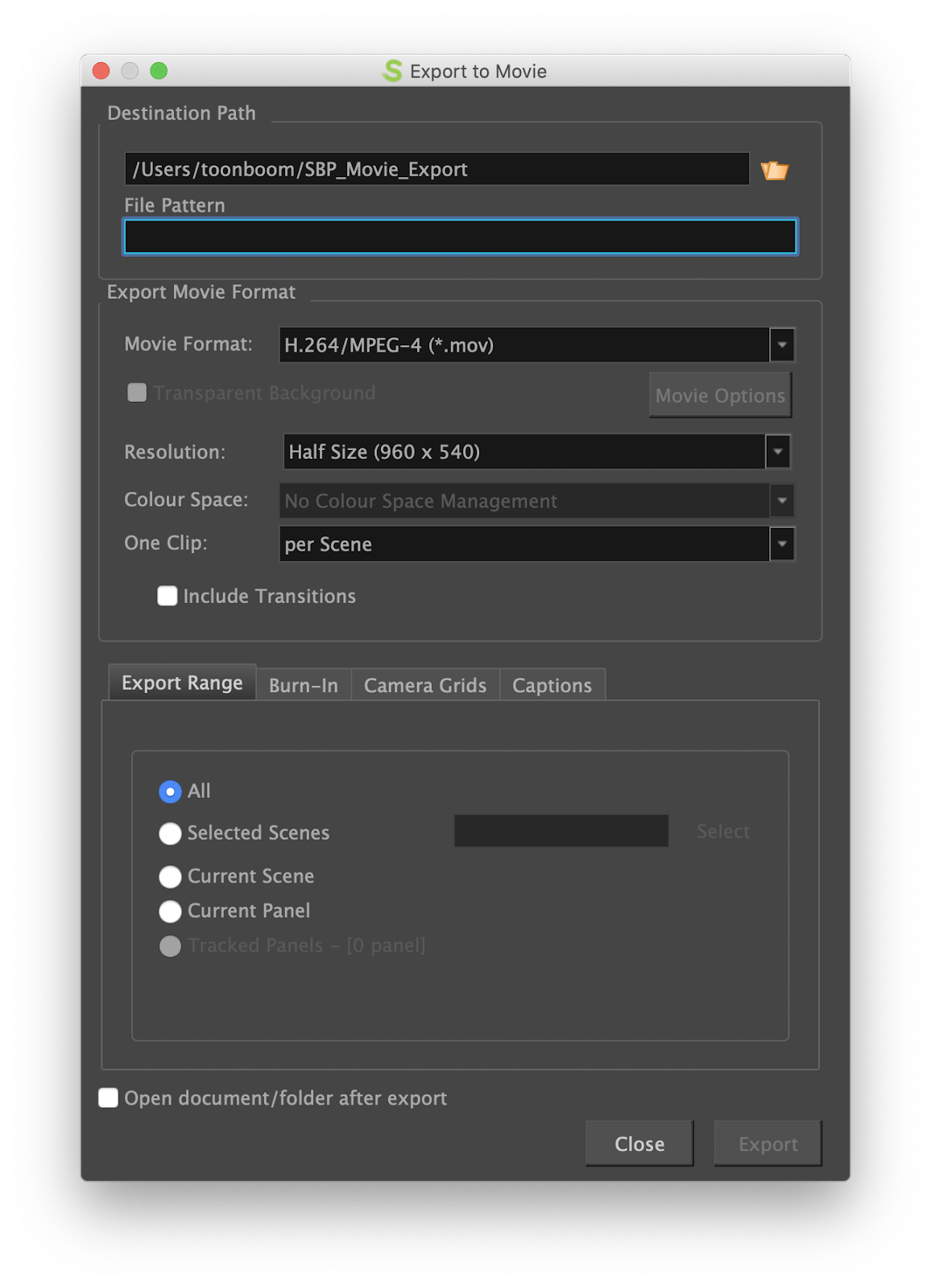
- Determine which workflow process will be used.
-
Open Producer Link application.
-
From Producer Link main menu or tray, select “Import from Storyboard Pro” (“Storyboard Pro Import”)
We recommend that you create a process "Animatic" in your scene workflow.

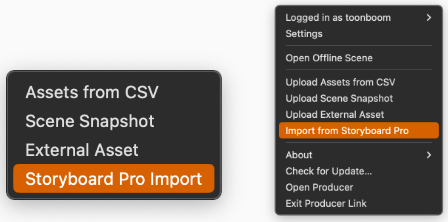
- Fill all the fields.
If you have created an animatic process, select “Animatic” from the drop-down list.
- Click “Import CSV”.
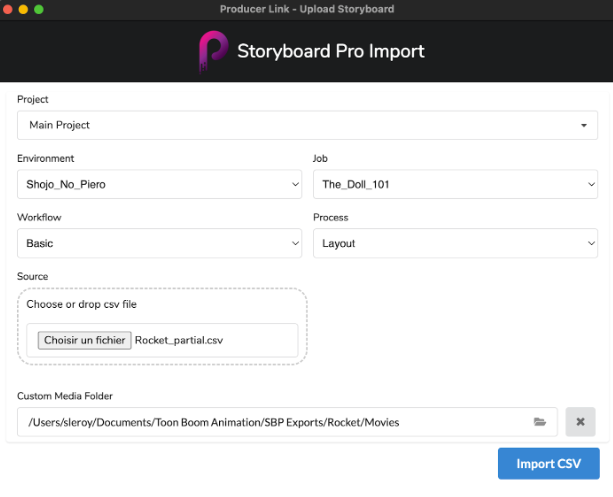
You can monitor the import process by scrolling down. In Producer, refresh your Production page to see the new scenes.
To download the Producer Link, you can follow the steps below.
- Select “Downloads & Resources” from the menu.
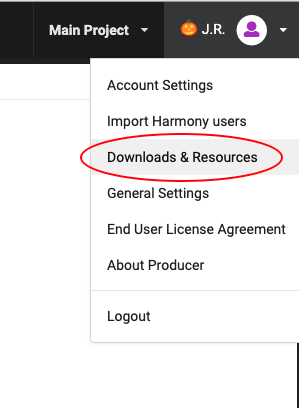
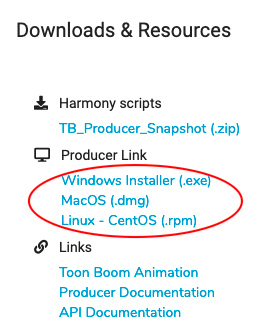
- Click the Producer Link file for your platform.