Adding Processes to Workflows
Workflows are made up of nodes, representing processes, which will eventually turn into tasks.
Whether you want to add processes to a brand new workflow or modify an existing one, the process is the same. You must first select the workflow from the workflow editor.
-
In the main menu, select Settings > Workflows.
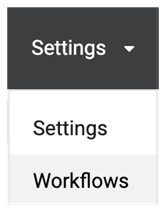
-
From the left pane, select the workflow for which you would like to add a process.
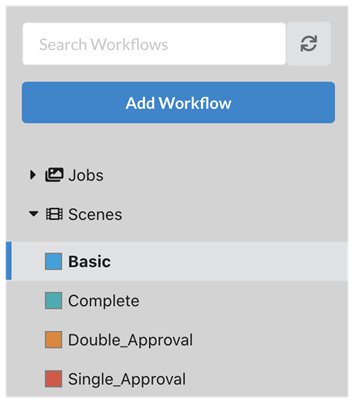
-
To create a new Process in a workflow, simply click on the Add Process button.
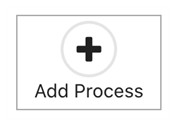
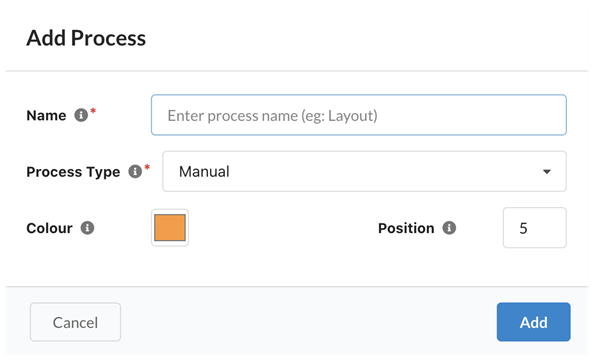
The Add Process dialog opens.
-
Type the name of the process.
NOTE Choose the name carefully as process names cannot be changed (to avoid corruption). To rename a process, you would have to duplicate it and delete the original. -
Select a Process Type from the drop-down list. Check the tooltip for more information on the various types of Processes.
-
Select a unique colour that will help identify this process.
-
You can set the Position to modify where this new process will appear in the workflow. By default, it appears at the end. Note that you can always change this position later.
-
Press Add.
Check Configuring Processes to learn how to further configure the process you just created.