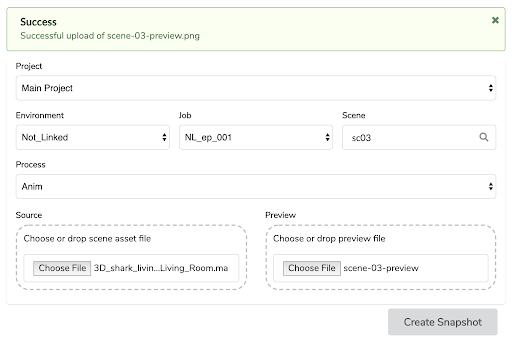Uploading Scene Snapshot
Scenes are any files that are used to build your scenes such as Harmony standalone files, Maya projects, movie files, and so on. You can use the Upload Scene Snapshot to link Producer to the scene files on your centralized repository as well as uploading the matching preview. Once the Scene file is linked, you can open the file directly from Producer, regardless if the application is Harmony, Maya, Photoshop, or any other tool you are using in production.
To upload scene snapshots, a workspace must be defined in the centralized repository. See How to create a workspace from the user interface.
-
In the top menu, select Upload > Scene Snapshot.
-
In the Project field, select the Producer project containing the Environment you are uploading to.
-
In the Environment field, select the corresponding environment.
-
In the Job field, select the corresponding job (episode, sequence, etc.).
-
In the Scene field, select the scene you are linking an asset to. As you start typing the name, existing scenes will be populated. Note that the scene must already exist in Producer.
-
In the Process field, select the Process (task) you are linking your scene asset to.
-
In the Source field, click Choose File and browse to the location of the file you are linking. If it is a Harmony file, select the *.xstage file. If it is a Maya file, select the *.ma file. The executable file must be selected in order for Producer to launch the application and open the file later on. See Opening an Asset from Producer.
NOTEThe file you are looking for must be located within the workspace (shared location). If not, an error message will be displayed.
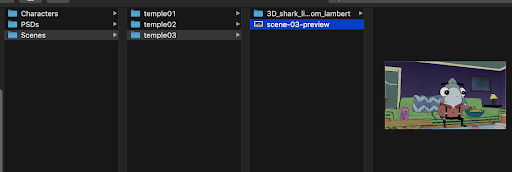
-
In the Preview section, browse for a flattened image, such as a PNG or JPG, to preview what the file is in Producer.
-
Click Create Snapshot.
Example with a Harmony File

Example with a Maya File