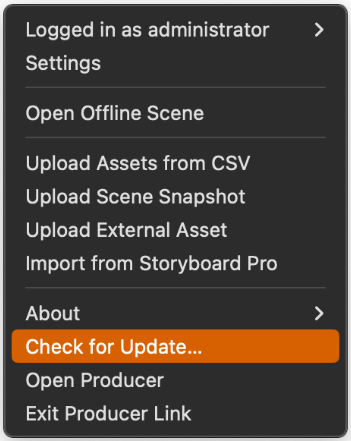Producer Link Interface
Once logged into Producer Link, you can access various functions via the top menu. You can configure your workspaces using the Settings in Producer Link menu and upload files using the Upload menu.
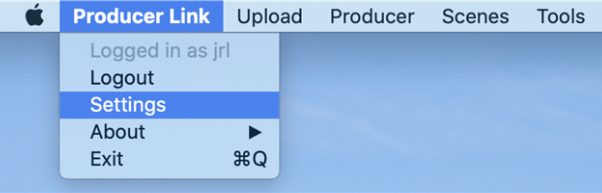
To set up your workspaces, you can click on Settings under the Producer Link menu. For more details, refer to How to create a workspace from the user interface and How to create a workspace using the command line.
For the Upload menu, you can upload multiple assets from a CSV file, scene snapshots, external assets such as PSDs, and import a scene list and the matching movie previews from Storyboard Pro, see Uploading Assets.
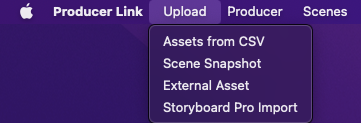
To open Offline Scene page, you can choose “Open” under Scenes. You can use it to manage the opening, exporting and deleting of scenes in the local offline folder. For more details, see Open Offline Scene.
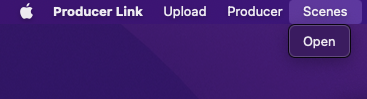
To open Producer web, you can access the Producer menu and choose “Open”.
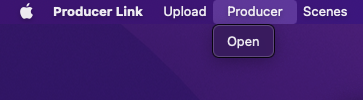
macOS has a Producer Link tray icon allowing you to exit the application, access the version number, and so on.