The Storyline view is where you can manage your scenes, view scenes in a sequence, and add transitions between scenes.
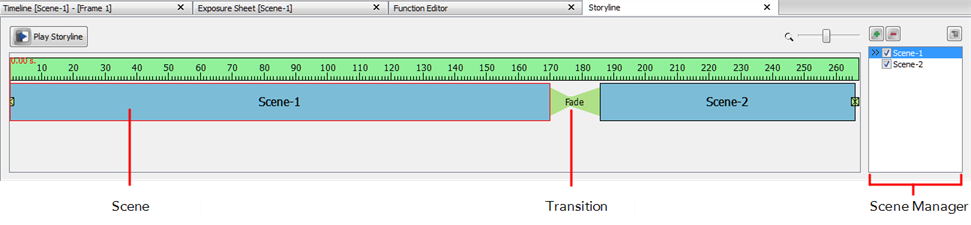
To access the Storyline view:
| 1. | Do one of the following: |
| ‣ | At the bottom of the Studio screen, click on the Storyline view tab. |
| ‣ | Select Window > Storyline. |
| ‣ | Press [Ctrl] + [Shift] + [M] (Windows) or [⌘] + [Shift] + [M] (Mac OS X) |
The Storyline view is displayed.
To zoom the Storyline view:
| 1. | In the upper-left corner of the scene area, drag the zoom control right zoom in on the scene area. Drag right to zoom out. |

A group of scenes occurring in the same location about the same action or event is called a sequence. Once you have constructed your scenes into a sequences and inserted transitions, you can preview your sequence to see the result.
To play a sequence:
| • | In the Storyline view, click the Play Storyline 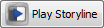 button. button. |