
A sketch is a rough version of your design. When you sketch a rough of a new design for a character, you can produce whatever you imagine without being concerned about the final look of your lines. Making a rough version of your character helps you build a solid base shape and come up with some new design ideas. Toon Boom Studio has many tools available for sketching.
| 1. | In the Drawing Tools toolbar, select the Brush  tool or press [@]. tool or press [@]. |
| 2. | In the Pen view, set the look of the brush: |
| ‣ | Click the Brush Preview area and select a brush shape. |
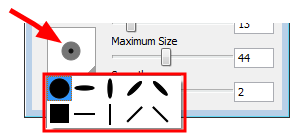
| ‣ | Use the sliders to set the Minimum and Maximum brush sizes. |
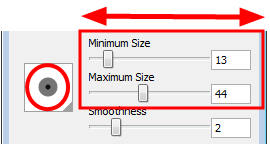
As you set your brush size, the Brush Preview area displays the Minimum size of the brush in black and the Maximum size in dark grey.
| ‣ | You can also set the Smoothness value of the Brush tool. Use this option to smooth out the brush stroke after you trace it. The higher the value, the more smoothness will be applied to your line. |
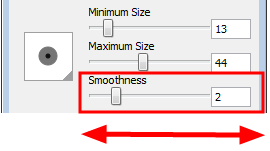
| 3. | In the Colour view, select a default colour swatch to change the colour of the Brush tool. |
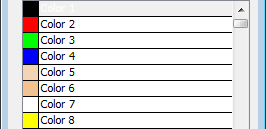
| 4. | In the Timeline or Exposure Sheet view, select the first cell of the drawing layer. |

| 5. | In the Drawing view, sketch your character. |

Related Topics
| • | Adding Colours |
| • | Pen View |