In Toon Boom Studio, you can draw in the Drawing or Camera view. Although the views look similar, there are some differences when it comes to drawing.
By default, only the selected cell drawing is displayed in the Drawing view. You can use the Light Table  to display the current frame drawing of all the visible layers of your scene in washed out colours, or the Onion Skin
to display the current frame drawing of all the visible layers of your scene in washed out colours, or the Onion Skin  to display the previous and next drawings of the currently selected drawing layer.
to display the previous and next drawings of the currently selected drawing layer.
To switch to the Drawing view:
| ‣ | Click the Drawing View  button in the top-right corner of the main window. button in the top-right corner of the main window. |
By default, all the visible layers drawing of the selected frame are displayed in the Camera view. The selected drawing is automatically displayed on top when you are using a drawing tool to edit a drawing. You can also use the Onion Skin  tool to display the previous and next drawings of the selected drawing layer.
tool to display the previous and next drawings of the selected drawing layer.
To switch to the Camera view:
| ‣ | Click the Camera View  button in the top-right corner of the main window. button in the top-right corner of the main window. |
To hide and show layers in the Timeline view:
| 1. | In the Timeline view, select the checkbox corresponding to the layer you want to hide. |
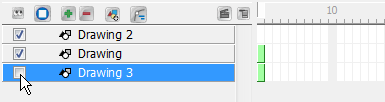
| ‣ |
 A selected checkbox means that the layer is visible. A selected checkbox means that the layer is visible. |
| ‣ |
 A deselected checkbox means that the layer is hidden. A deselected checkbox means that the layer is hidden. |
To show or hide all layers in the Timeline view:
| 1. | In the Timeline view, click the Show/Hide All  button. button. |