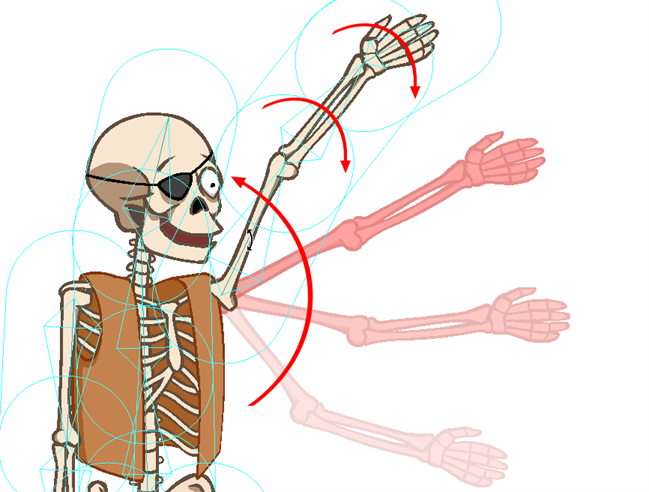
Using the Natural Movement tools, you can easily animate smooth and natural actions. The Natural Movement Forward and Natural Movement Inverse tools let you to rotate the parent bone and the rest of the children in the chain will follow the main movement and also rotate on their own to create fluid motions. Without these little additional rotations, the movement can be stiff and you will have to rotate the children bones on your own to smooth out the movement and make it flow naturally.
There are two natural movement tools:
| • | Natural Movement Inverse |
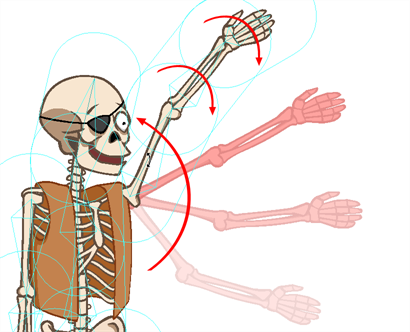
The Natural Movement Inverse ![]() tool rotates the children bones in the opposite direction from the parent. Therefore, if you rotate the upper arm of a character upward, the forearm and hand also rotate downward.This provides an illusion resistance in the motion as if gravity or air pressure were delaying the rotation of the limbs. This animation principle is called follow through. If you animate a flower bending in the wind, you will use the Natural Movement Inverse tool.
tool rotates the children bones in the opposite direction from the parent. Therefore, if you rotate the upper arm of a character upward, the forearm and hand also rotate downward.This provides an illusion resistance in the motion as if gravity or air pressure were delaying the rotation of the limbs. This animation principle is called follow through. If you animate a flower bending in the wind, you will use the Natural Movement Inverse tool.
| • | Natural Movement Forward |
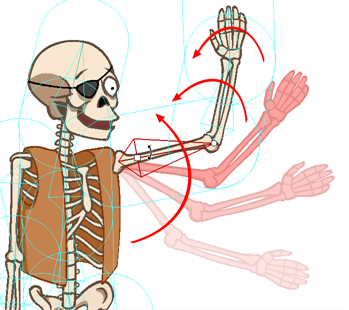
The Natural Movement Forward ![]() tool rotates the children bones in the same direction as the parent. Therefore, if you rotate the upper arm of a character upward, the forearm and hand also rotate upward. There is no illusion of resistance in this motion. The arm is deliberately bending.
tool rotates the children bones in the same direction as the parent. Therefore, if you rotate the upper arm of a character upward, the forearm and hand also rotate upward. There is no illusion of resistance in this motion. The arm is deliberately bending.
To use the Natural Movement Inverse and Forward:
| 1. | In the Bones Tools toolbar, select the Natural Movement Forward |
| 2. | In the Camera view, click the bone you want to animate and rotate it. |
| 3. | To toggle between the Natural Movement Forward and Natural Movement Inverse, hold down [Alt] before you start the motion to select the opposite tool. |